Generating One-Off Offers
In this article, you'll learn how to create a one-off offer, generate documents attached to an offer, and send the offer, whether physically or electronically.
In this article:
Creating Offer
Sign in to your Pebble account and navigate to Properties on the left sidebar menu. There, you will see a list of your properties.
Select the property you would like to create an offer for. A new window will open.
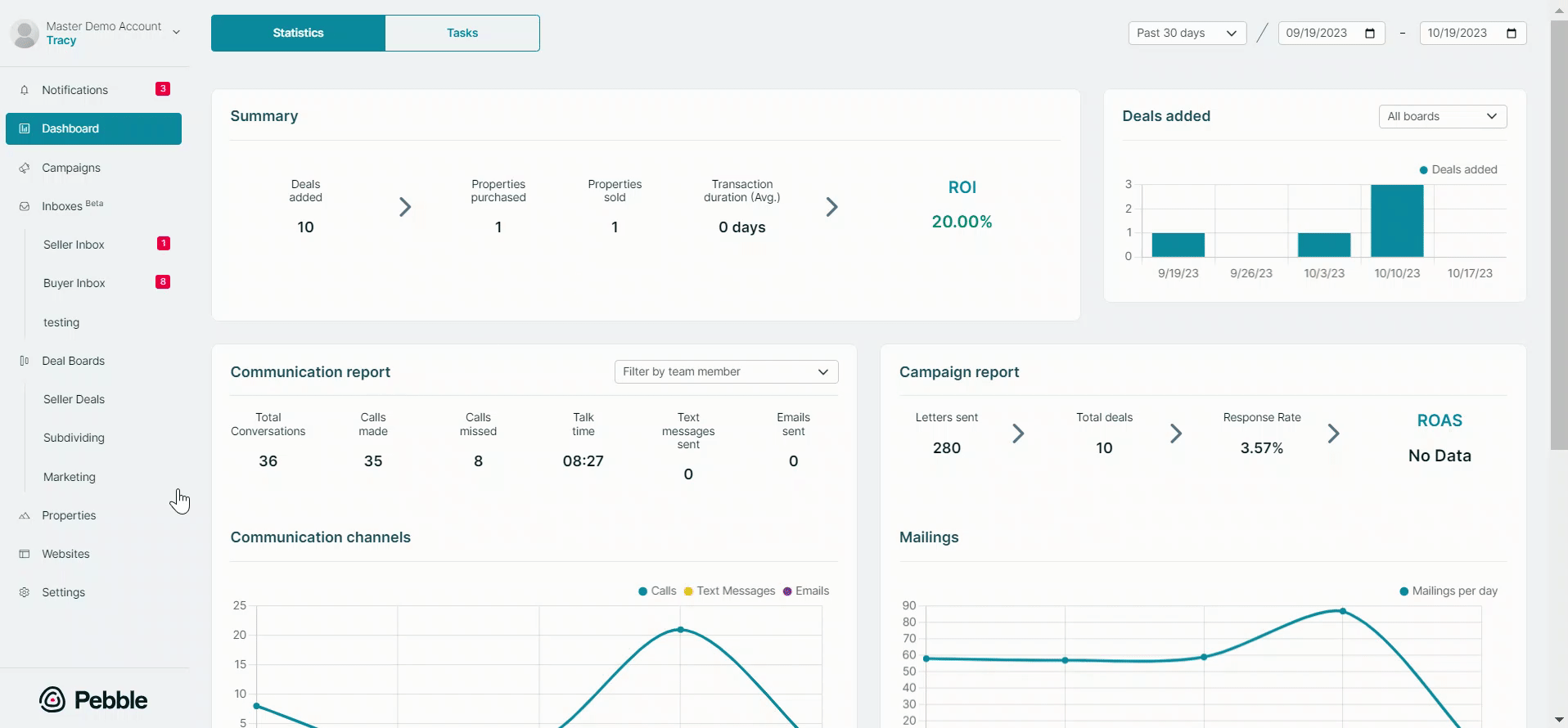
On the top-right-hand corner, click the Create Offer button; a new window will pop up. This allows you to create an offer event and attach a document to it. Enter the amount offered for the property as well as the date when the offer was made. Click Save.
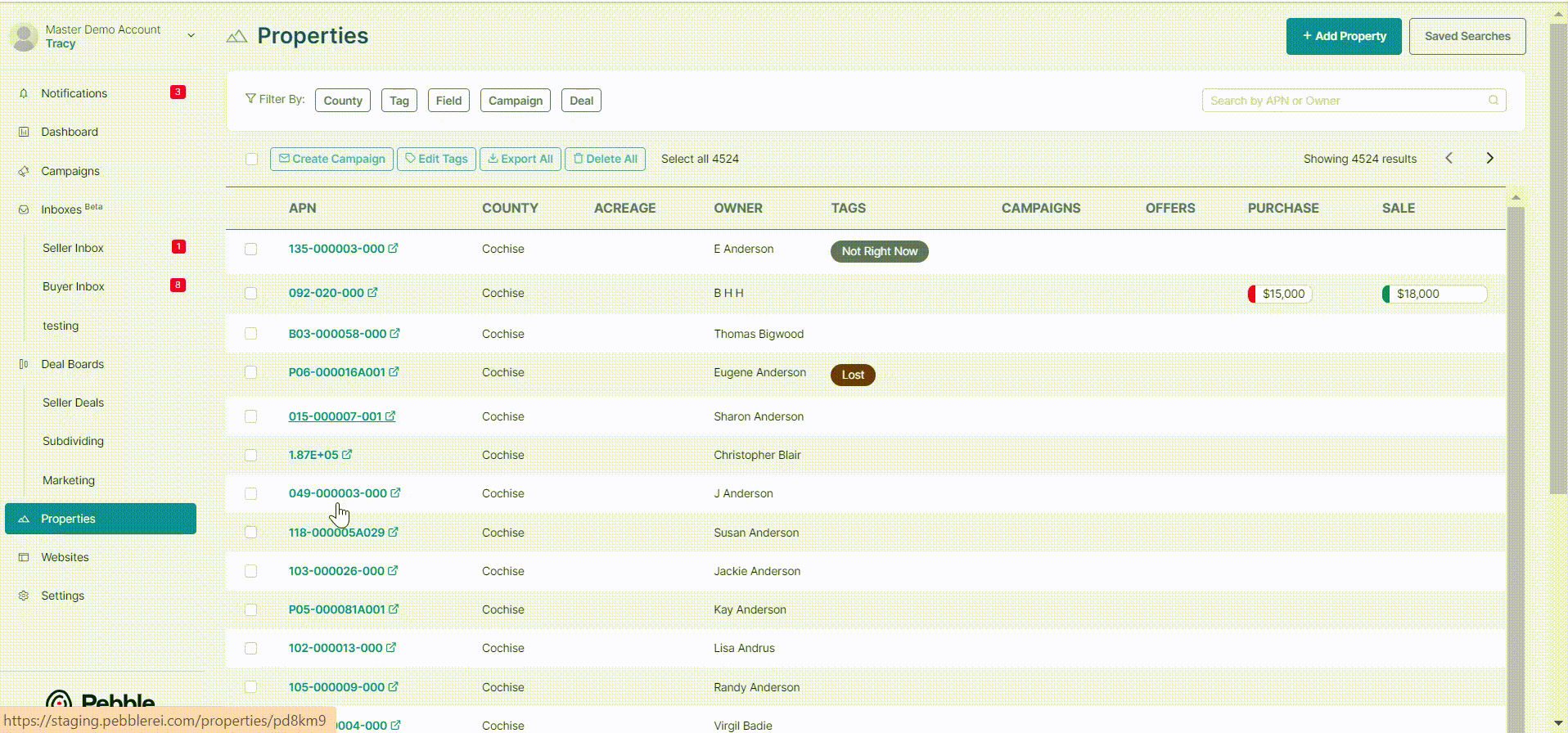
Generating a Document
For you to be able to attach a document to the offer, you need to generate the document first.
To do this, go to the property page, scroll down to the Attachments section, and click + Generate Document. Choose one of your templates to generate the offer from. For this example, we can generate an Inbound Sales & Purchase Contract.
Click Select. The document draft will open. Review the draft, and click Save Document in the upper right corner. The document will then be saved on the Property page.

Attaching the Document
Now you can use the generated document and attach it to the newly created offer, or edit any existing offers and attach the offer document. To edit the offer (newly created or existing), click the Edit icon on the right corner of the offer. The Offer window will open, click the dropdown arrow in the Document field and select the generated document. Click Save.

There are two options for sending the offer - either download it and send it electronically or send a physical copy to the seller's address.
Sending the Offer Electronically
If you'd like to go for the first option, click on the Download button, store the file on your device, and send it to the buyer (via e-mail or an electronic signature service).
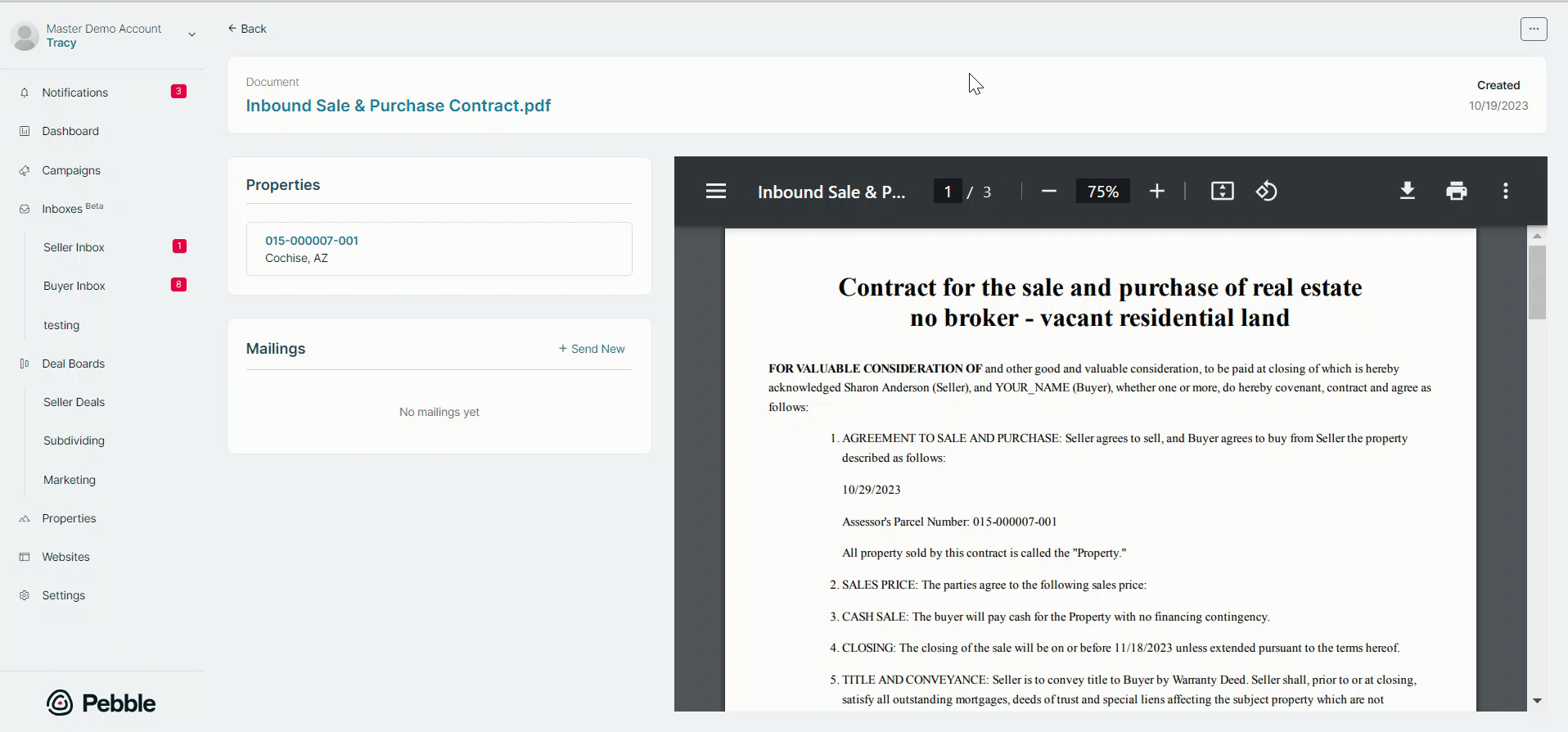
Sending the Offer Physically
If you'd like to send a physical copy to the seller, then click on the +Send New button.
You will be redirected to a new page, where you can enter your information as well as the seller's information. Once finished, click the Submit button.

Now, when you go back to your Properties, you will notice that your offer will be added next to your property. Your offer will also be easily visible when viewing the property.
.png)