Property Sidebar Widgets
With REI Landlist, you can customize the sidebar to feature widgets when potential clients are looking at a property.
By default, there will already be options shown in the sidebar so that it doesn't look blank. There will be owner information, a mailing list form and a random property featured on the website.
Adding a Widget
To add a widget to your sidebar, go to Appearance > Customize on your WordPress Dashboard.
The moment you add your own widgets, the default items in the sidebar will be all be removed. You will have a blank sidebar to now customize.
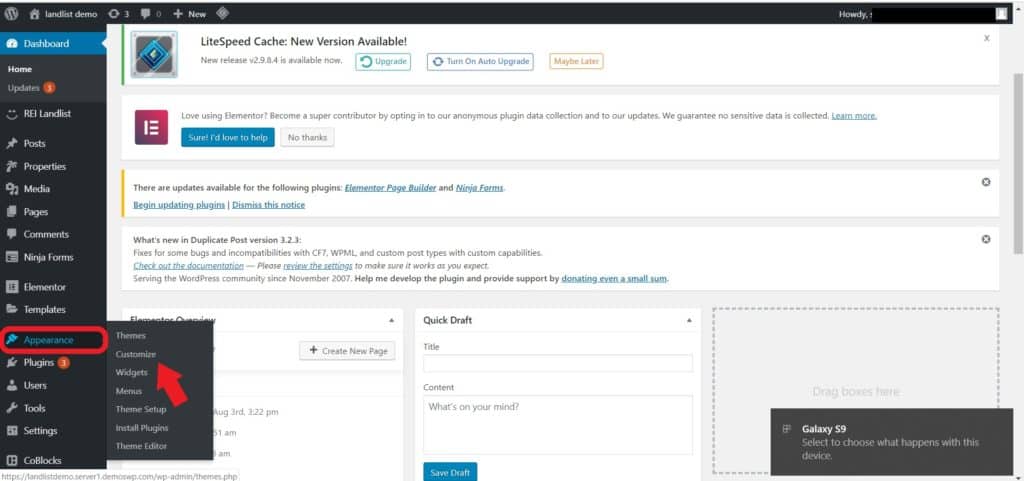
NOTE: In the preview section we highly recommend selecting one of the properties so you'll be able to see the changes you make.
Go to Widgets > Sidebar > Property Sidebar in the menu.
To add a new widget, click Add Widget.
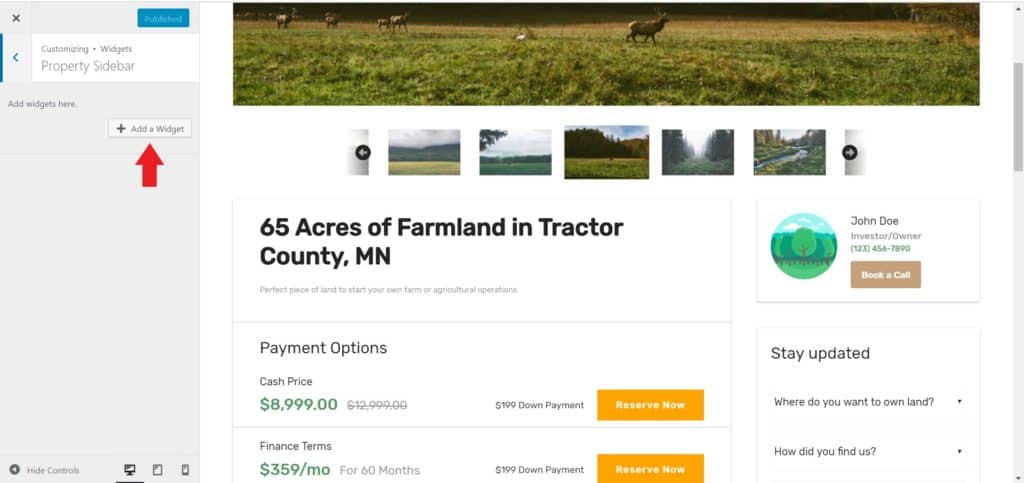
In this example, we will be adding a properties widget that features 'X' amount of properties you have listed. You can select the amount.
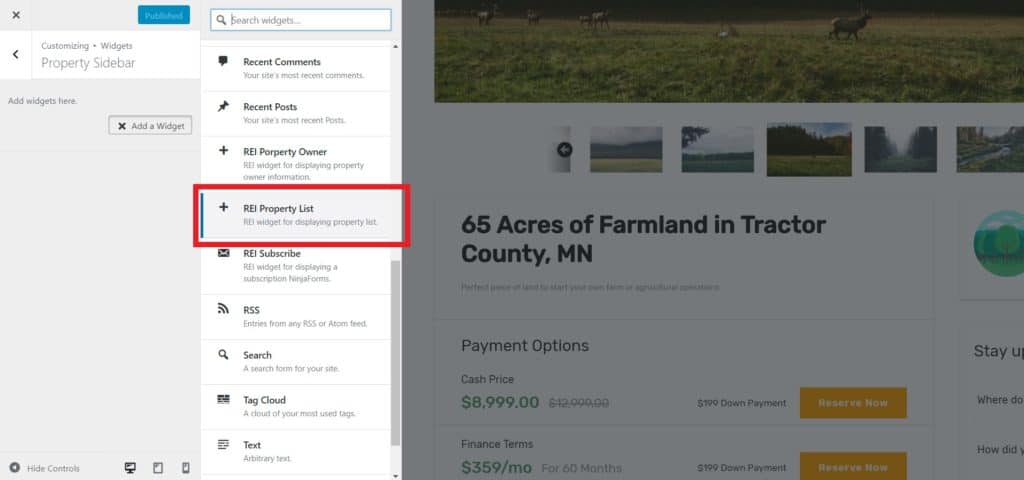
Once you've selected the widget you want, you can add a title and select the number of properties you wish to feature. The order the properties are listed is the same as the order you have them listed on the properties page of your website.
As you can see in the below GIF, we have named the widget Our Other Properties and have chosen to show 5 properties, but the choice is yours on how many you use.
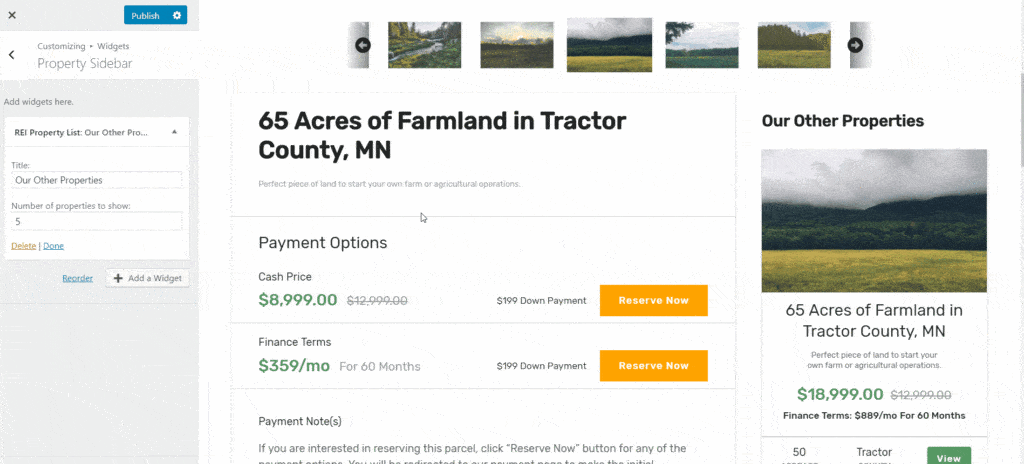
Another widget you may want to add is owner information and maybe a logo to go at the top, you can insert the logo by just adding an image widget. To add the widget simply repeat the steps we showed above.
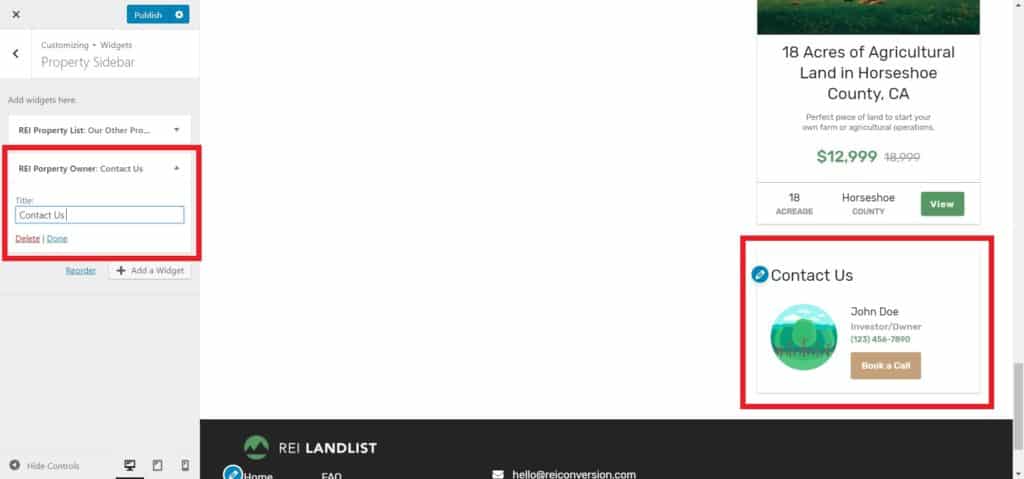
On the image widget, you also have the option to add a title or even hyperlink the image to another page on the side - perhaps a contact form.
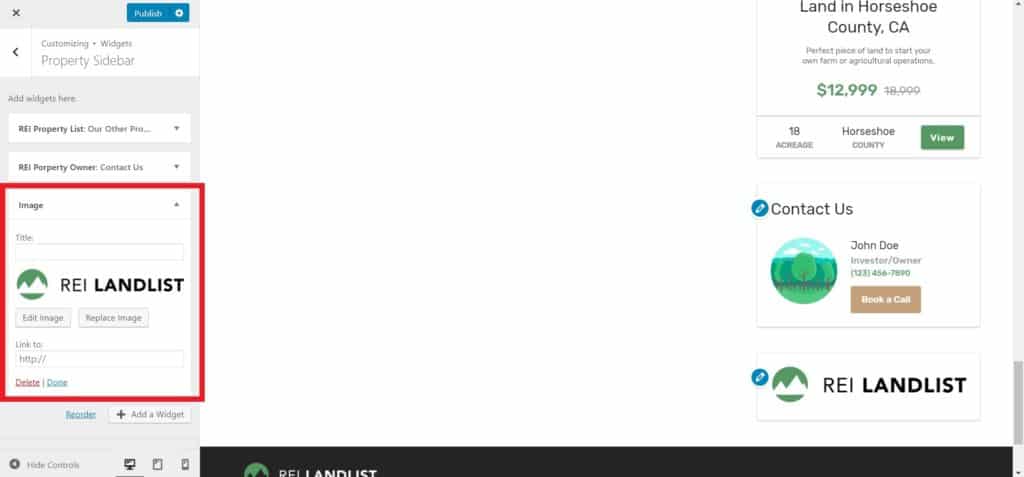
Reordering Widgets
Re-ordering your widgets is simple and easy. All you have to do is ensure all the tabs are minimized and then you simply drag and drop into your preferred position.
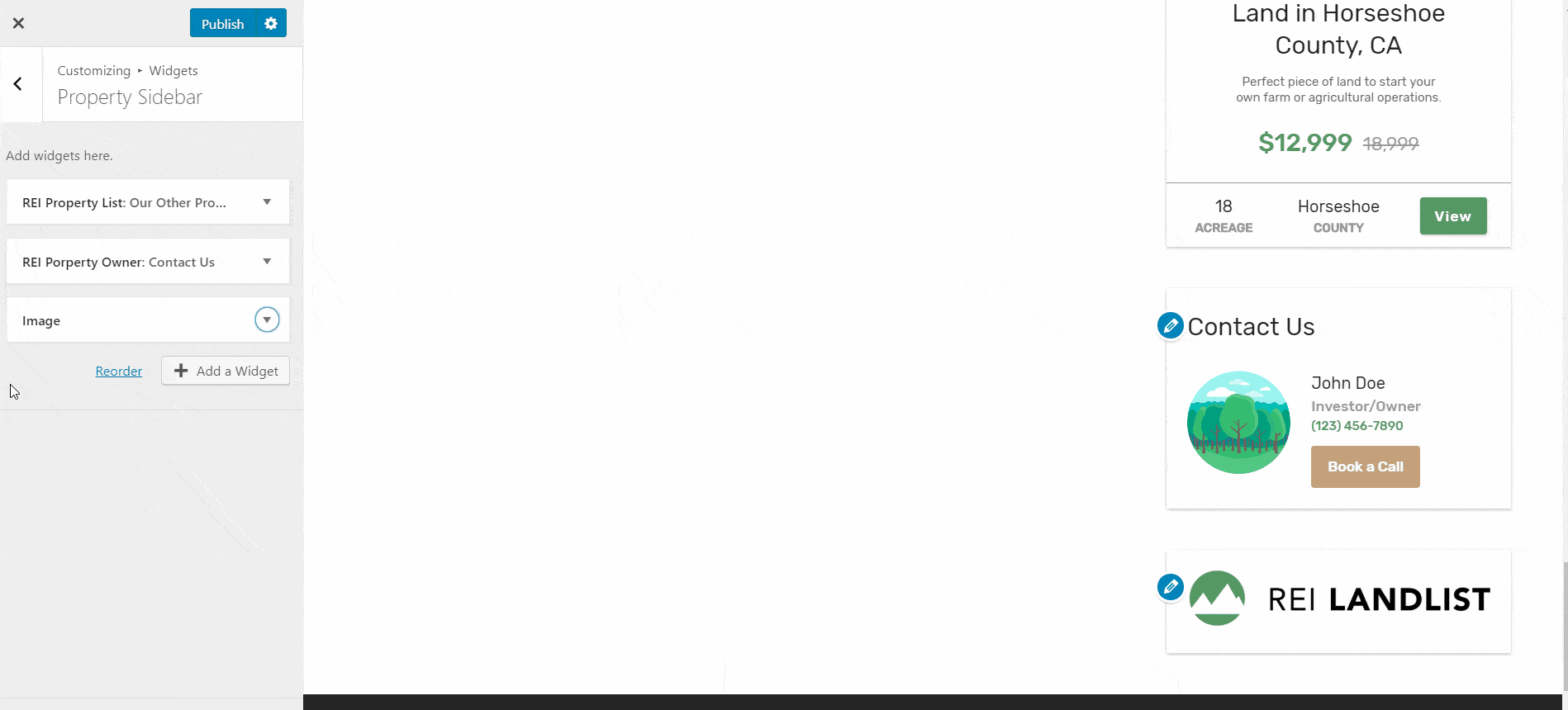
Removing a Widget
To remove a widget, simply click on the one you want to remove and then press the delete button
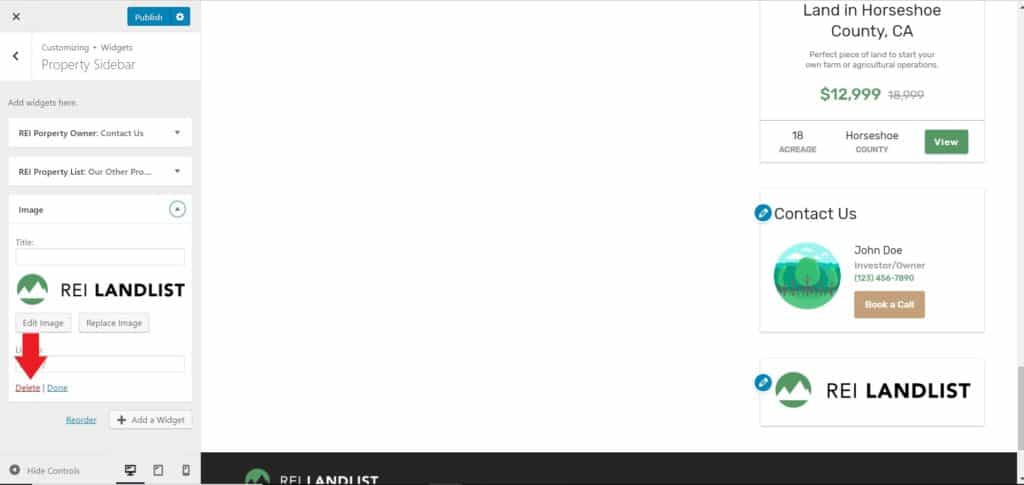
Once you're finished with everything, click on Publish to save changes
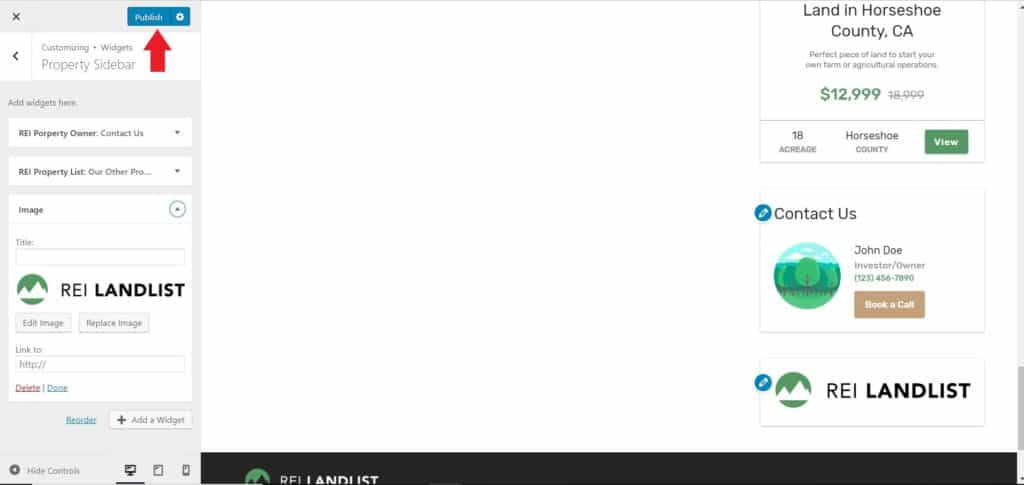
.png)