Remove or Hide a Property
In this short article, we will discuss how you can hide a property as well as permanently remove a property from your site.
How to Hide a Property
- Go to Properties → All Properties
- Click on the property you want to hide.
- On the right-side panel, select Property panel.
- Beside Visibility select Public and a drop-down of three choices will be available. To hide simply choose Private.
- When you are finished, click the Update button at the top of the page. You have now successfully hid a property from public view, but can be made public at a later time using the same steps above.

How to Remove a Property
- Go to Properties → All Properties
- Select the checkboxes to the left of the propert(ies) you want to remove. You can remove more than one property if you desire to.
- At the top, above the list of properties, select the drop-down menu that says Bulk Actions.
- Select Move to Trash and then hit the Apply button beside the dropdown menu to remove the selected properties.
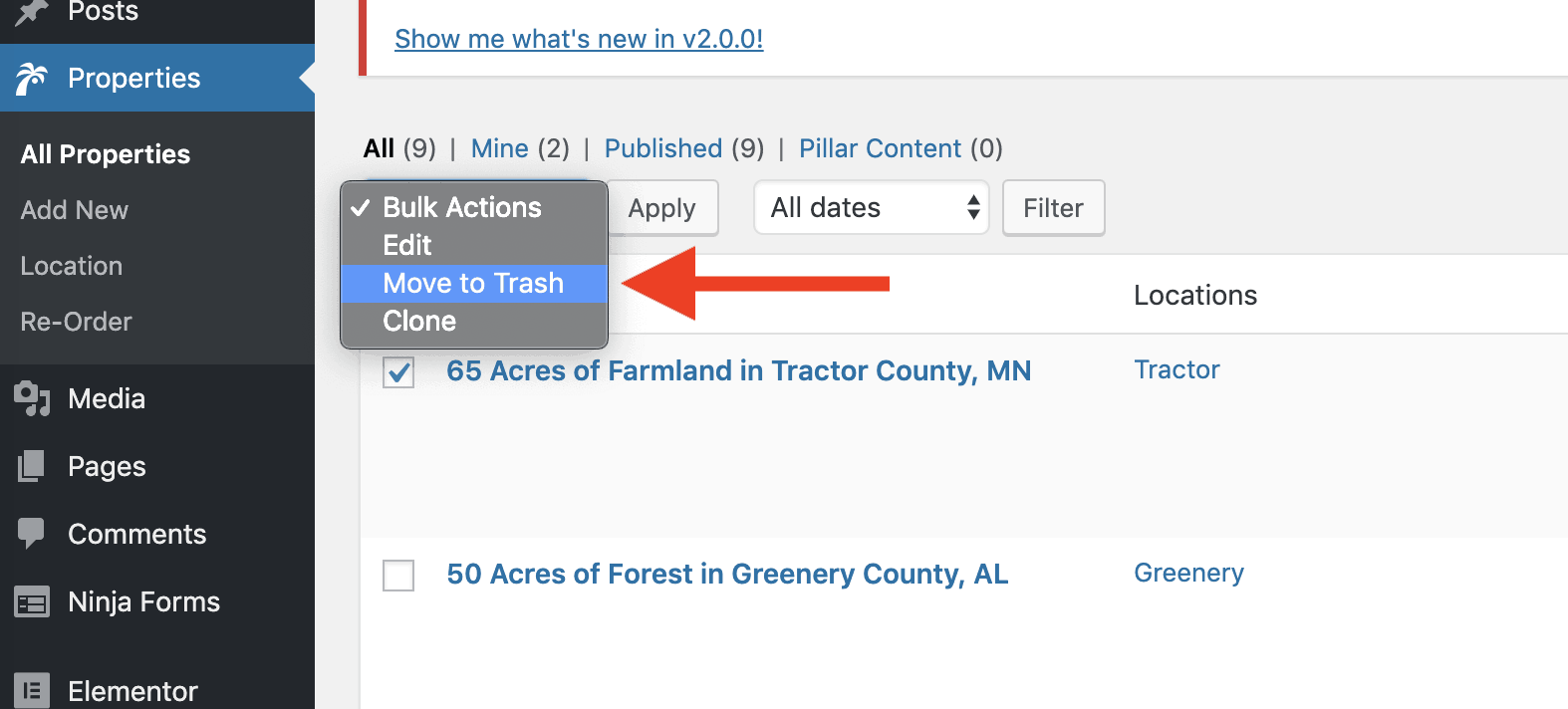
Properties that are removed are temporarily inside the trash for a short period of time and will be permanently removed after.
.png)