Plugin: Sale Post Generator
In This Article
ATTENTION The Sale Post Generator plugin is only available to Land Business and Land Forever plan members. If you are a Land Personal plan and want to upgrade to use this plugin, please email hello@reiconversion.com or contact us.
What is Sale Post Generator?
REI Landlist comes with an easy to use Post Generator Feature, which allows you to share your properties on Facebook Buy & Sell marketplace groups as well as Craigslist in just a few simple clicks.
We understand that sharing your properties on multiple platforms can become tedious and time-consuming, so we developed this feature to help you get the maximum amount of leads for your properties in the minimum amount of time.
Set Up Sale Post Generator
The Sale Post Generator Plugin is installed and activated automatically. In case the page views don't appear in Admin Dashboard, you will have to activate the plugin manually.
- From the WordPress Admin Dashboard, hover your mouse to the Plugins on the left and click on Installed Plugins.
- A list of all your plugins will appear. Search for the Sale Post Generator plugin. Once you find it, click on Activate.
- After the plugin is successfully activated, go to Sale Post Generator.
- Once you’ve made the required changes, click on Save Changes.
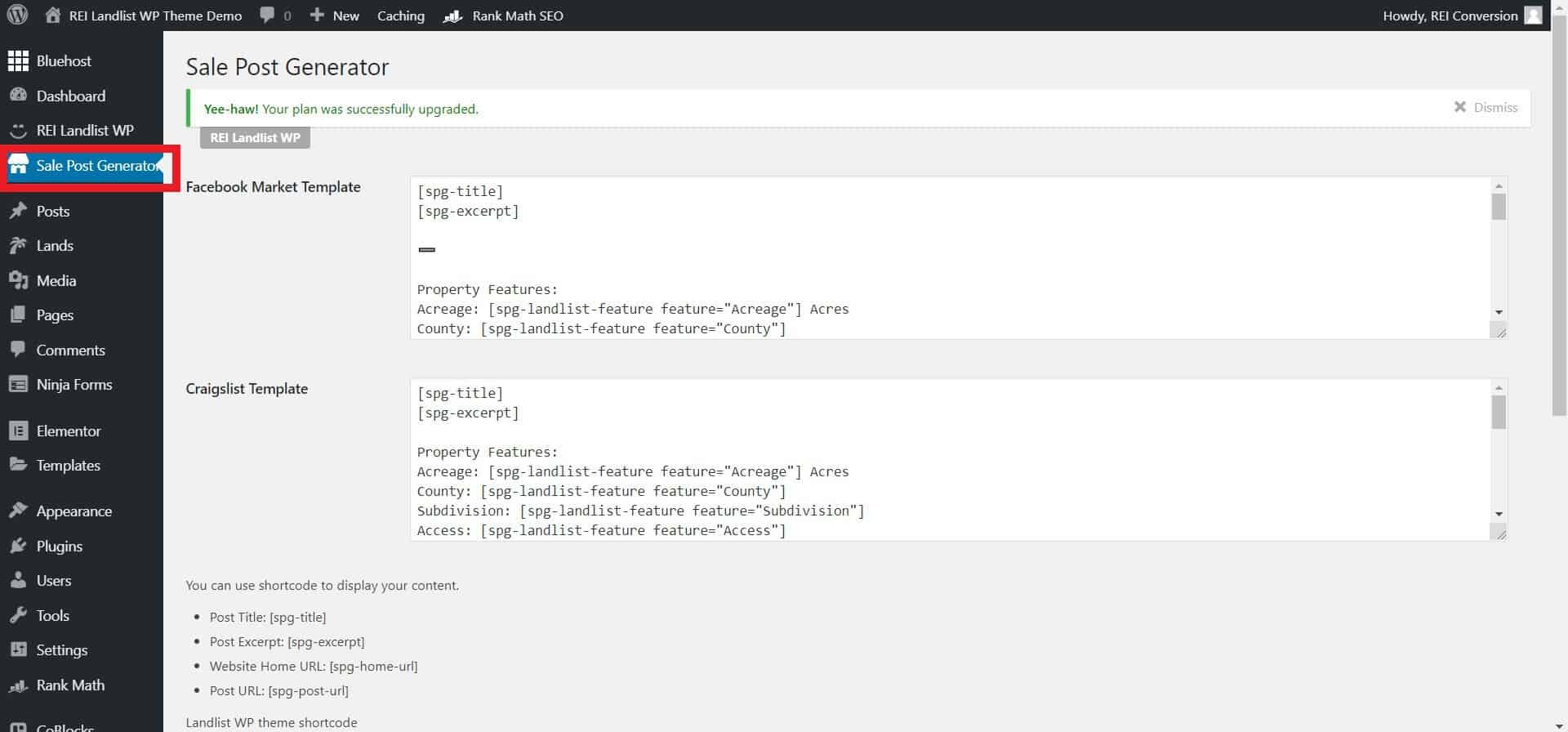
How to Customize your Templates
On the Sale Post Generator options page, you will see Facebook Market Template, Craigslist Template, and 3 custom tempaltes.
Everything you see in the square brackets is known as shortcodes. Please don't edit these as they're designed to pull information directly from your site, changing them could result in the feature not working correctly. However, you can delete the shortcodes if you don't wish to have that specific piece of information in your listing.
Shortcode sample:
[spg-title]
You can edit any of the other text inside the text boxes. You also have the option to delete any information you feel is unnecessary. This is the only time you should touch the shortcode; if you're deleting it.

For your reference, below the text boxes, there is a list of what each shortcode represents on your property page.
You can also rearrange the shortcodes in the template to suit your needs. You don't have to have them in the order that we have here in the example. You have full creative freedom to do what you like with this section.
Once you have made the edits you require to both templates, scroll to the bottom of the page, and click Save Changes.
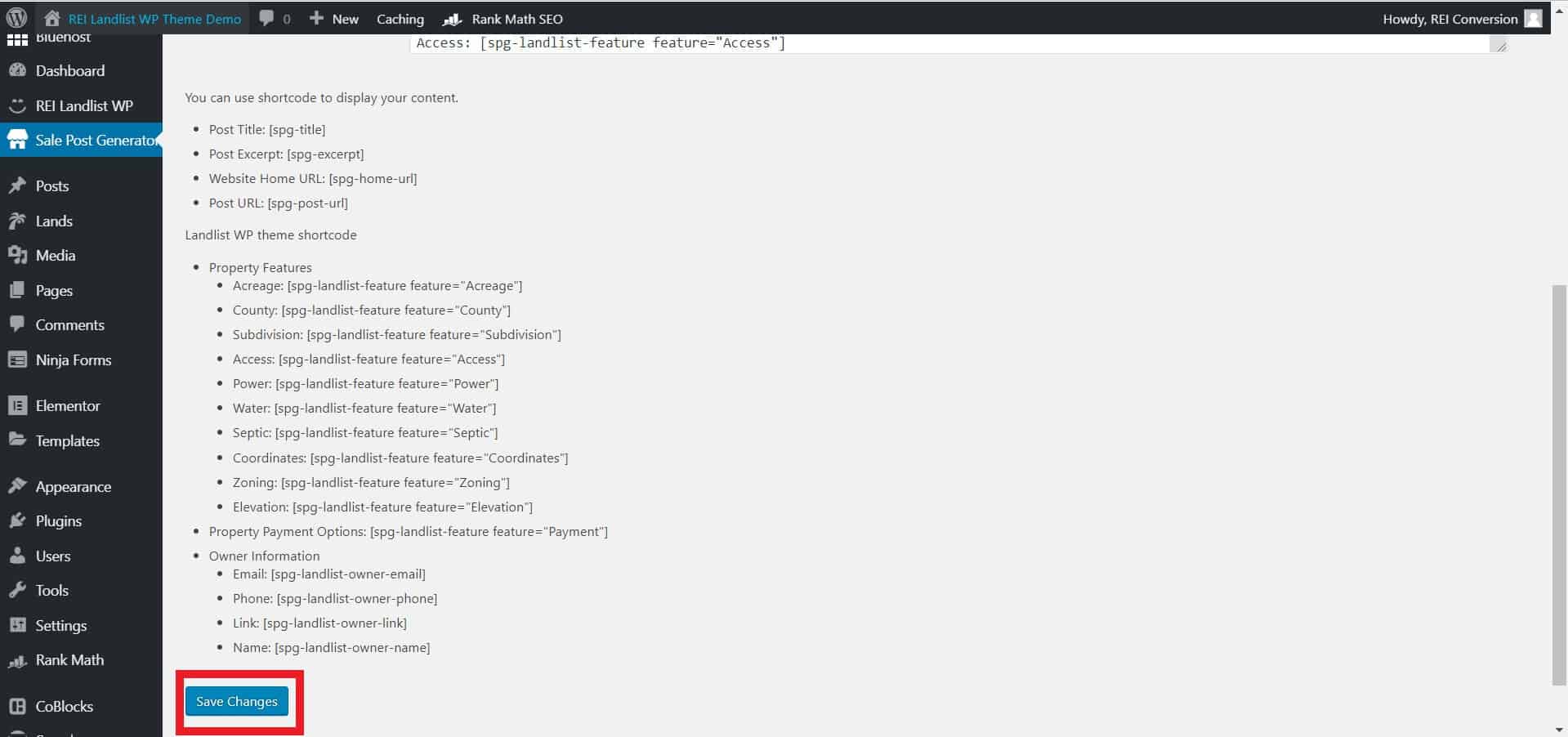
How to Use the Post Generator
Using the post generator is really simple.
- From the Admin Dashboard, go to Properties → All Properties.
- Hover over a specific land to reveal the editing options, then click the hyperlink that says Generator.
- You will be presented with a popup box that has populated all of the information of that particular property.
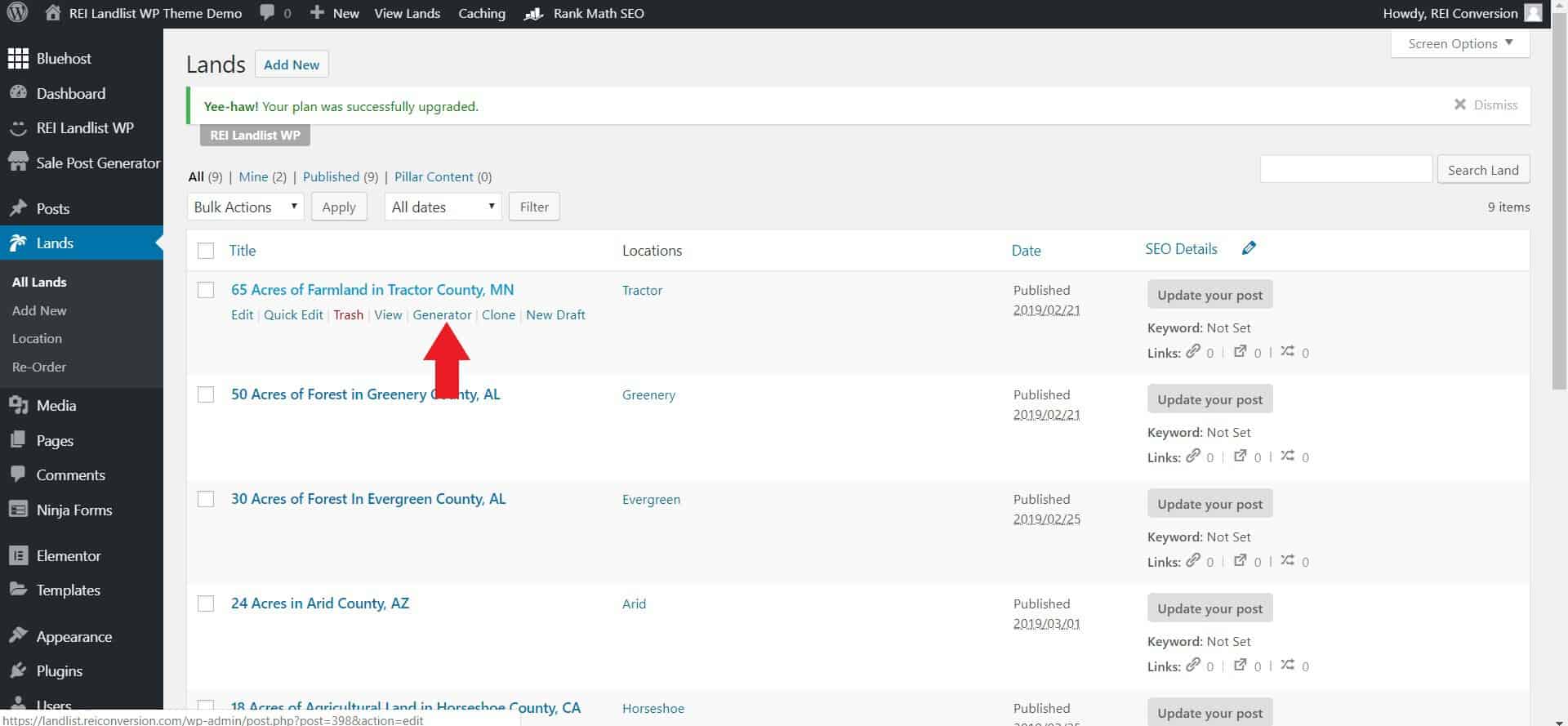
- At the top of the box, you will see buttons to toggle between the Facebook, Craigslist and other templates.
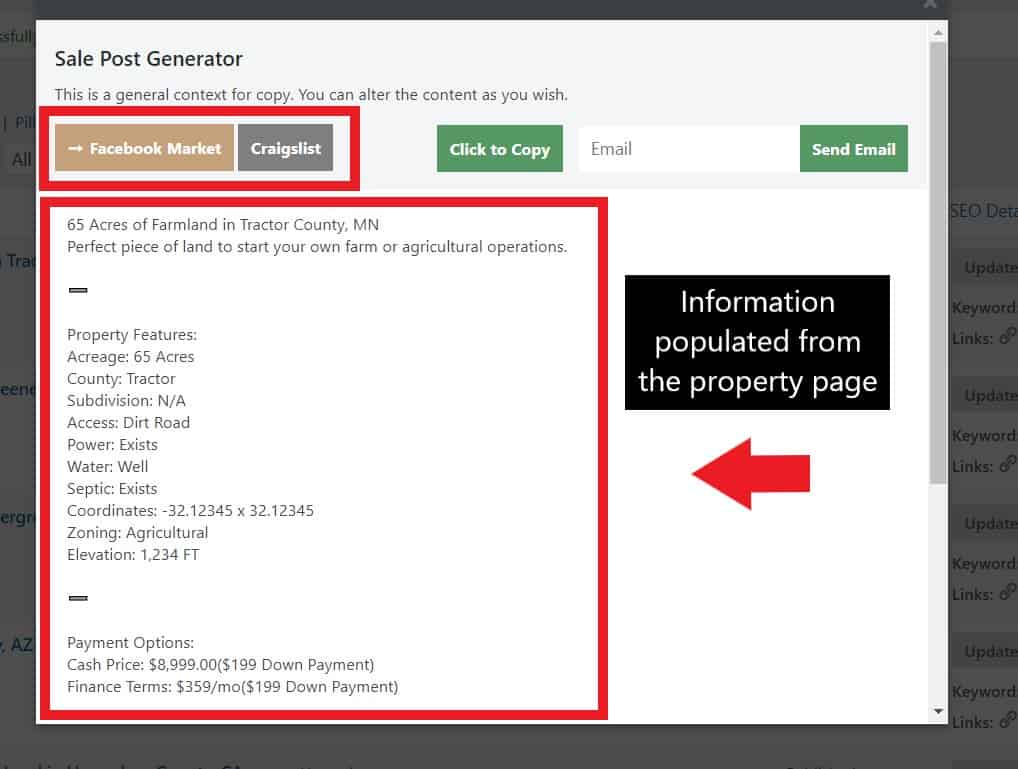
- To copy the text, simply click the Copy button, then paste it onto your desired platform.
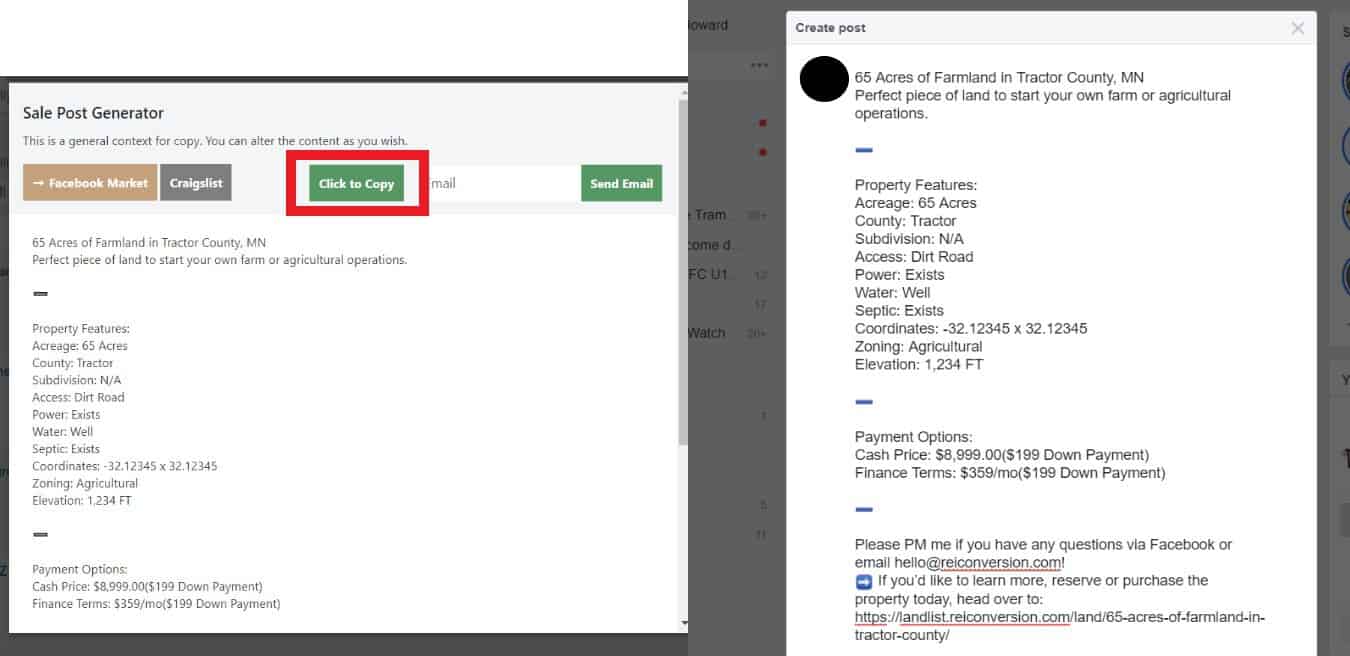
- You also have the option to email the text to yourself if you want to post it later in the day, while you're on the go. This is a particularly great feature as it also sends you the property's featured image which you can easily upload to your ad. To do this, type in your email and click Send Email.
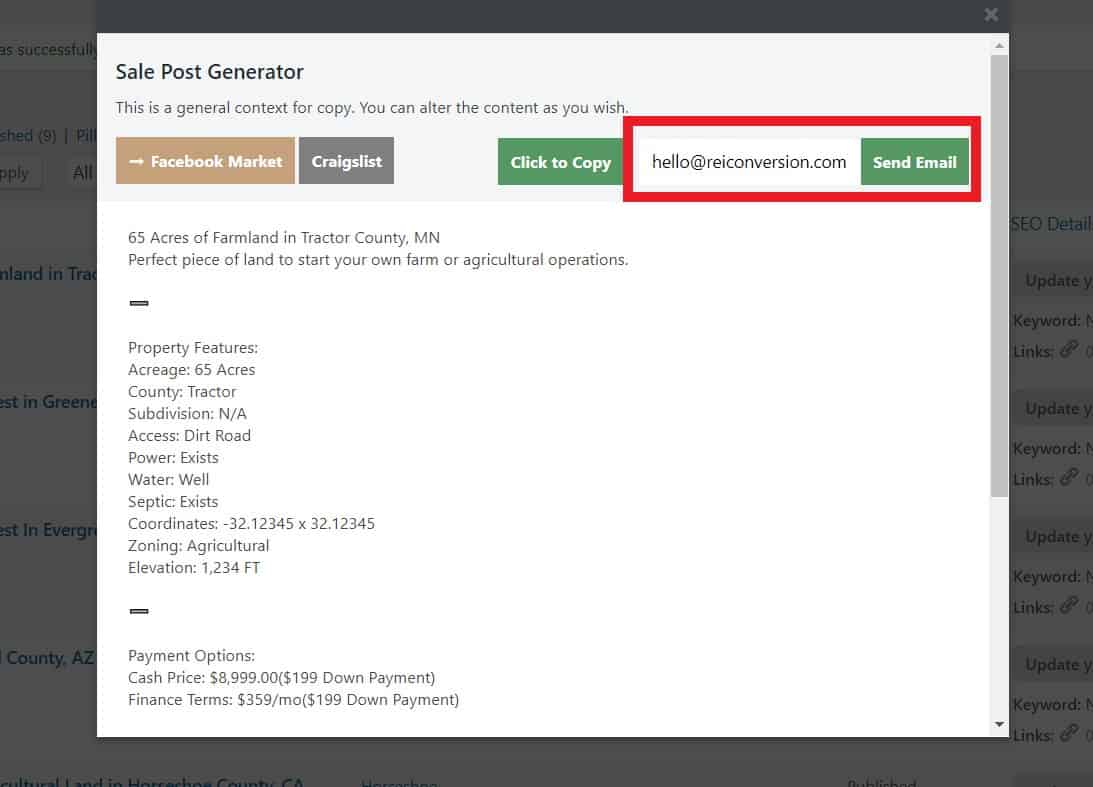
One Time Customization
We understand that sometimes, you may want to change the content of a particular property, but don't really want to change the template altogether.
That's why when you open up the post generator you can edit the text before you copy and paste it into your ad.
Simply click on the line you want to add text to and start typing! You can also delete anything you think is unnecessary. Editing the particular property's generated post text will not affect other property's generated post text.
NOTE Any changes you make here will not be saved once you exit the generator.
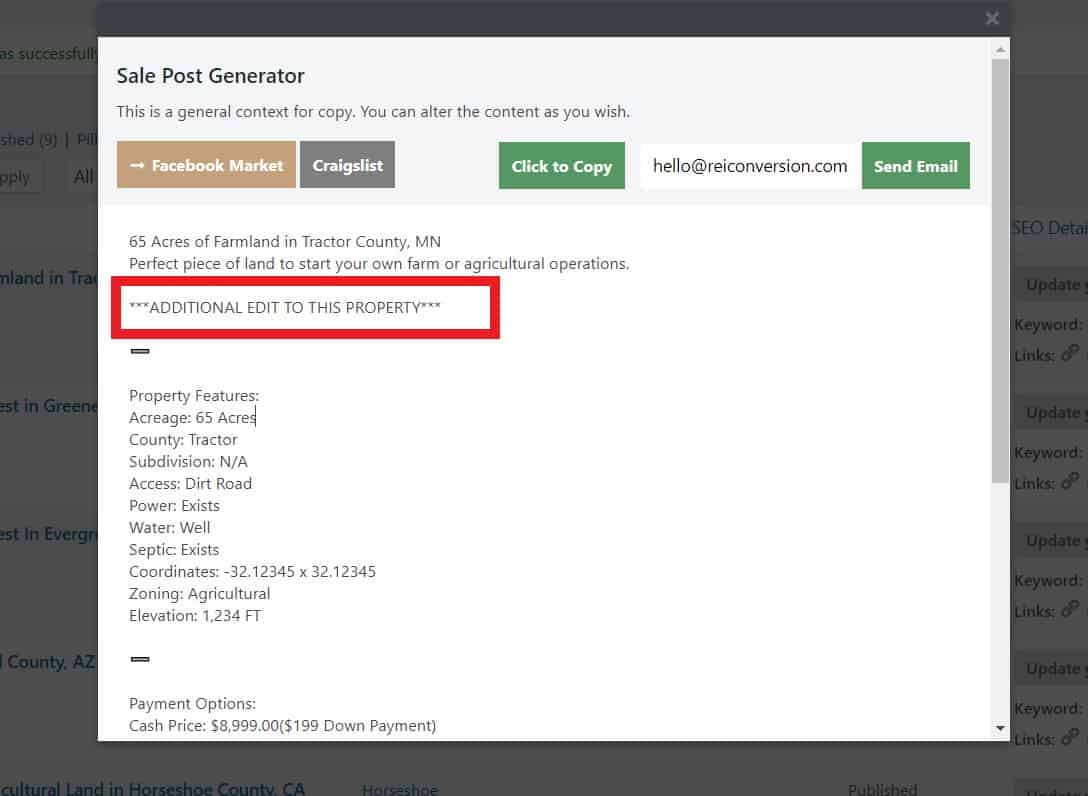
That's it! You will be able to create simple and effective ads in as little as a couple of minutes and let the sale leads roll in.
.png)