Handling Spam with Ninja Forms
To fight spam form submissions from being submitted through your forms handled by Ninja Forms, we can setup reCAPTCHA and/or Anti-Spam.
Setup reCAPTCHA

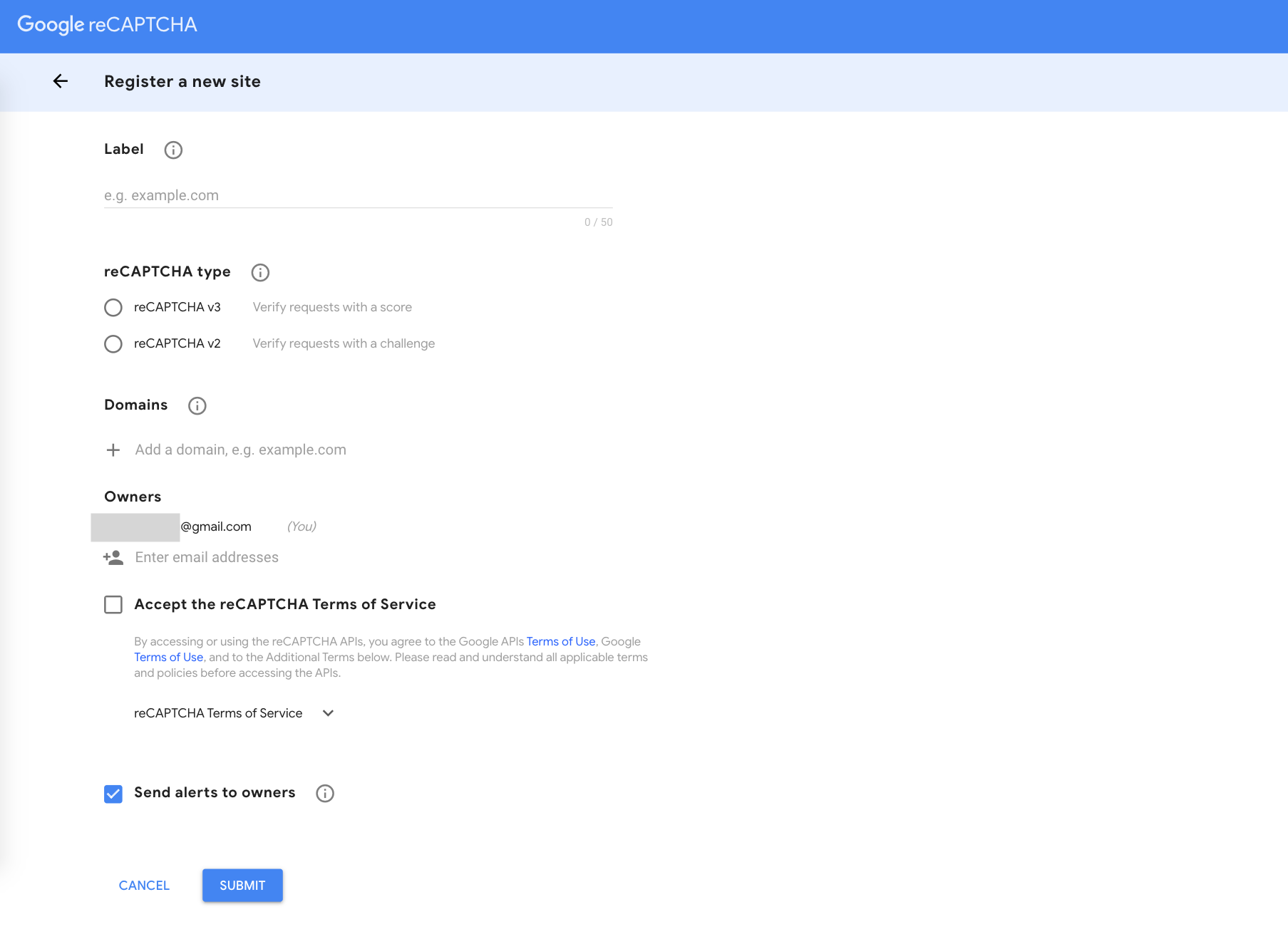

You'll receive the Site Key and Secret Key.

Copy the Site Key and Secret Key in the corresponding fields and enter en for the language inside of Ninja Forms settings like this:

Hit Save Settings at the bottom of the page.
Now, Click Dashboard under Ninja Forms and click on the cog button of the form you would like to add reCAPTCHA, and click on edit. In here, we are using Contact as an example.
 Click on the + sign on the bottom right of your screen.
Click on the + sign on the bottom right of your screen.

Scroll down on the right side of the screen and click and drag Recaptcha to the left of the screen, right above Submit.

Once done, click on DONE, then Publish.


Setup Anti-Spam
You can setup an Anti-Spam field and pose a simple question for the form submitter to answer. In order for the form to be submitted, it will require the correct answer from the form submitter.
Click on the cog button of the form you would like to add Anti-Spam, and click on edit. In here, we are using Contact as an example.


Scroll down on the right side of the screen and click and drag Anti-Spam to the left of the screen, right above Submit.
 Mouse over the Anti-Spam area and a cog button will appear. Click on it.
Mouse over the Anti-Spam area and a cog button will appear. Click on it.
 Create a simple question and answer. It can be something like What is 7 plus 3 and the answer would be 10.
Create a simple question and answer. It can be something like What is 7 plus 3 and the answer would be 10.
 Once done setting up your question and answer, click on Done, then Publish
Once done setting up your question and answer, click on Done, then Publish


.png)