Adding Team Members
Adding team members allows you to communicate, tag, and assign tasks to each member inside Pebble. In this article, you'll learn how to invite a team member, select roles for them, or cancel the invitation.
In this article:
Inviting a Team Member
Navigate to your Account name in the upper-left sidebar menu. On the right side panel, go to the upper-right section, and click Team. Click the +Invite Team Member. A small window will pop up.

The number of users that are included in your plan will vary depending on your subscription level:
- Starter: 1 user included
- Growth: 3 users included
- Scale: 6 users included
Note: You can add additional users at a cost of $30/month per additional user. There is no limit as to how many users can be on a plan. The extra fee will get added onto your bill automatically.
Selection of Role
Type the team member's email address. Select the role by clicking the dropdown arrow in the Role field. Select Member or Admin access.
Notes:
- The Member role has no access to the Team (which does not allow you to add a team member), and Billing section. However, you can still create campaigns, add a deal, and add or delete a property.
- The Admin role can add a Team member, access the Billing section, and add Integrations or automation.
Click Send Invitation. The invitee will then receive a notification.
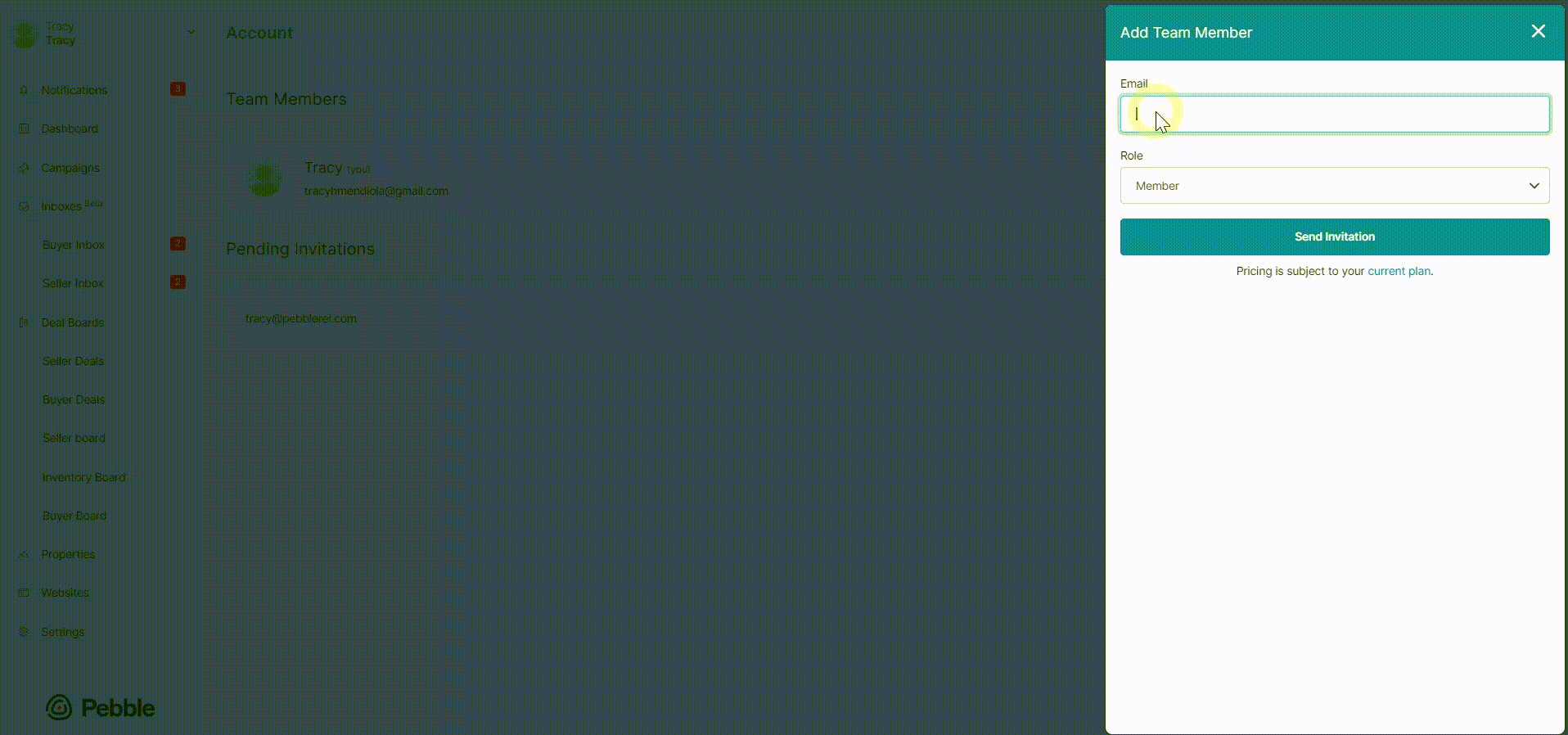
The invited team member will appear under the Pending Invitations section which can also be seen on the Team Members page. Once they accept the invitation, they'll be moved to the team members section.
Pending and Canceling Invitation
You can also check how many pending invitations you have from your team by simply following the steps below:
- Click your account name down the left-side panel.
- On the right side panel, go to the upper right-hand corner, and click Team.
- Scroll down below and you'll see the Pending Invitations list. You can also cancel the invitation by clicking the Cancel Invitation button.
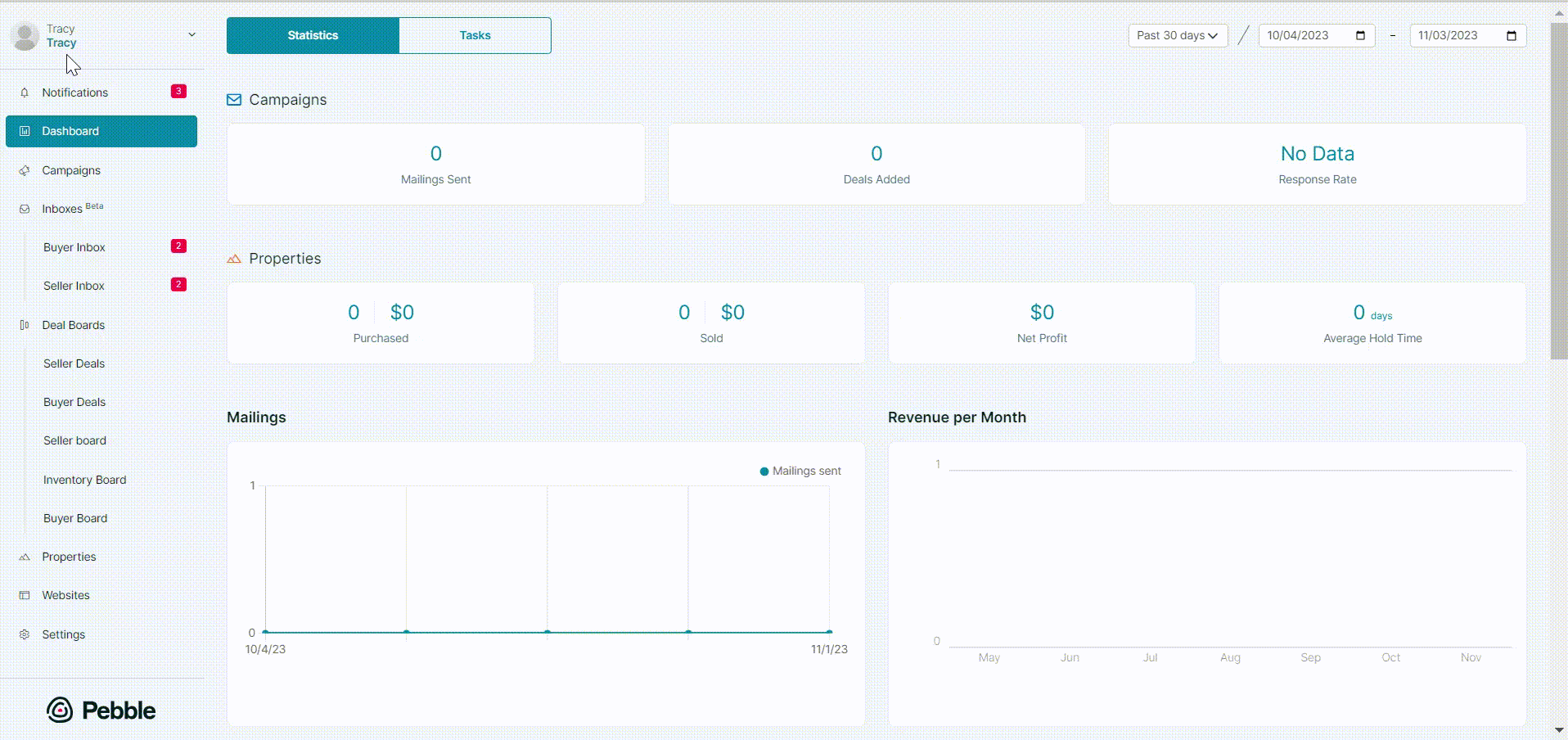
The great thing about Pebble is that one of your team members can also be a team member on other Pebble accounts. For example, if you hire a VA for your land investing business, they may also be working as a VA for another land investing business, and if they use Pebble, they can access the different teams from their one Pebble account. You can also be added to other people's Pebble accounts too.
.png)