Adjusting Offer Prices
Most of the time, we base our offers on market value. Let's say you've already adjusted your offer but you're still not getting the results you want, so you decided to be more aggressive with a higher offer.
There are three ways to adjust and re-adjust an existing offer value of a campaign.
In this article:
Choosing the Campaigns
First off, go to Campaigns, and select the corresponding campaign that you want to adjust the offer.
Select the properties by ticking the checkbox on the left side of the properties. To select all of them, click on Select All after clicking on the very first checkbox.
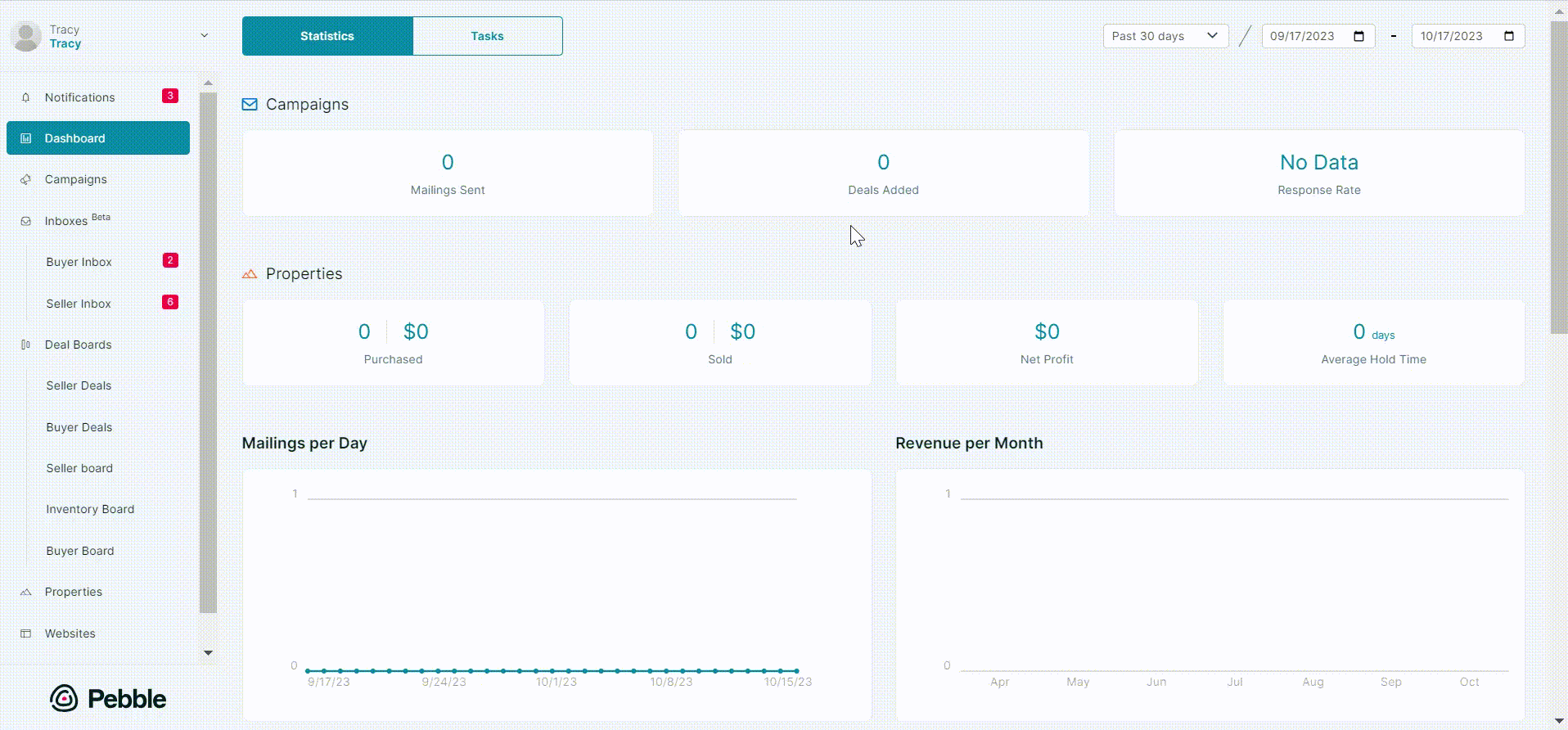
Adjusting the Price
Choose Adjust Price. A small window will appear. This is where you can choose how you want to adjust your offer. The choices are:
- Percentage
- Fixed Price
- Price per acre
Type the value that you want to add or subtract from the original offer value and click the Adjust tab to generate the new value.
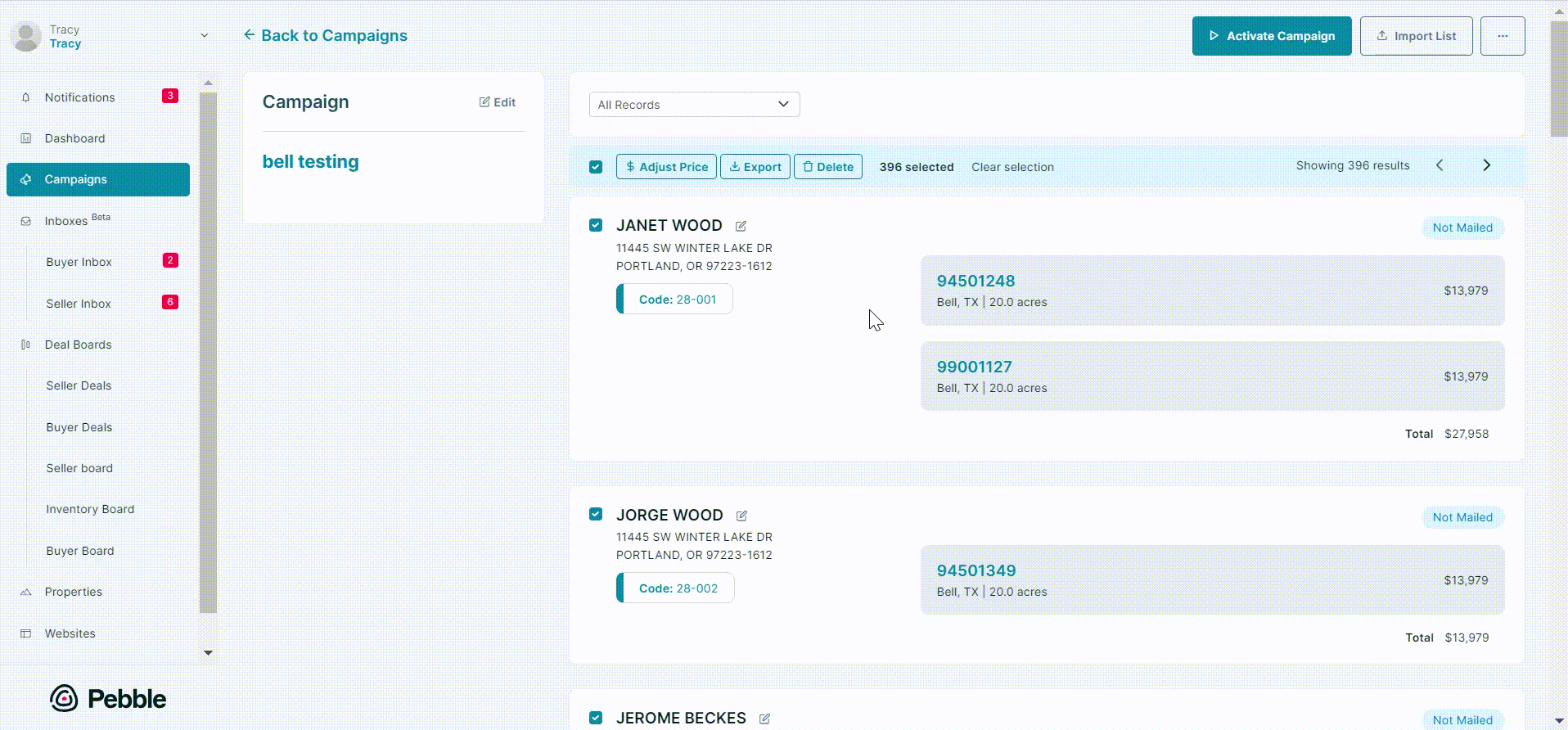
By Percentage
In the screenshot that follows, the initial offer is $22, add 10% to that and you get $24.20.



If you want to add 10% more, simply repeat the steps when you added 10% to the initial offer.
If you want to reduce the offer simply add the minus (-) sign to generate the value.

By Fixed Price
Now if you want to adjust to offer to a fixed price, just simply type in the value of the new offer and click Adjust.

The exact amount will be reflected on the right side of the properties.

Per Acre
To generate an offer per acre, simply type in the offer value per acre. In this example, let's use the value of $100 per acre.


Note: Pebble generates percentage value based on the new or current value on the Offer column and not the initial offer.
.png)