How to Shorten My Letter
In this article, we'll go over how to shorten the length of your letters so as to avoid having to mail out more pages than necessary when sending them out.
In this article:
Templates
In order to adjust the formatting of a letter, you have to go to the Settings on the left sidebar menu On the upper-right side panel, click Templates. Select the template you want to adjust the formatting and click Edit Template. The template editor will pop up.
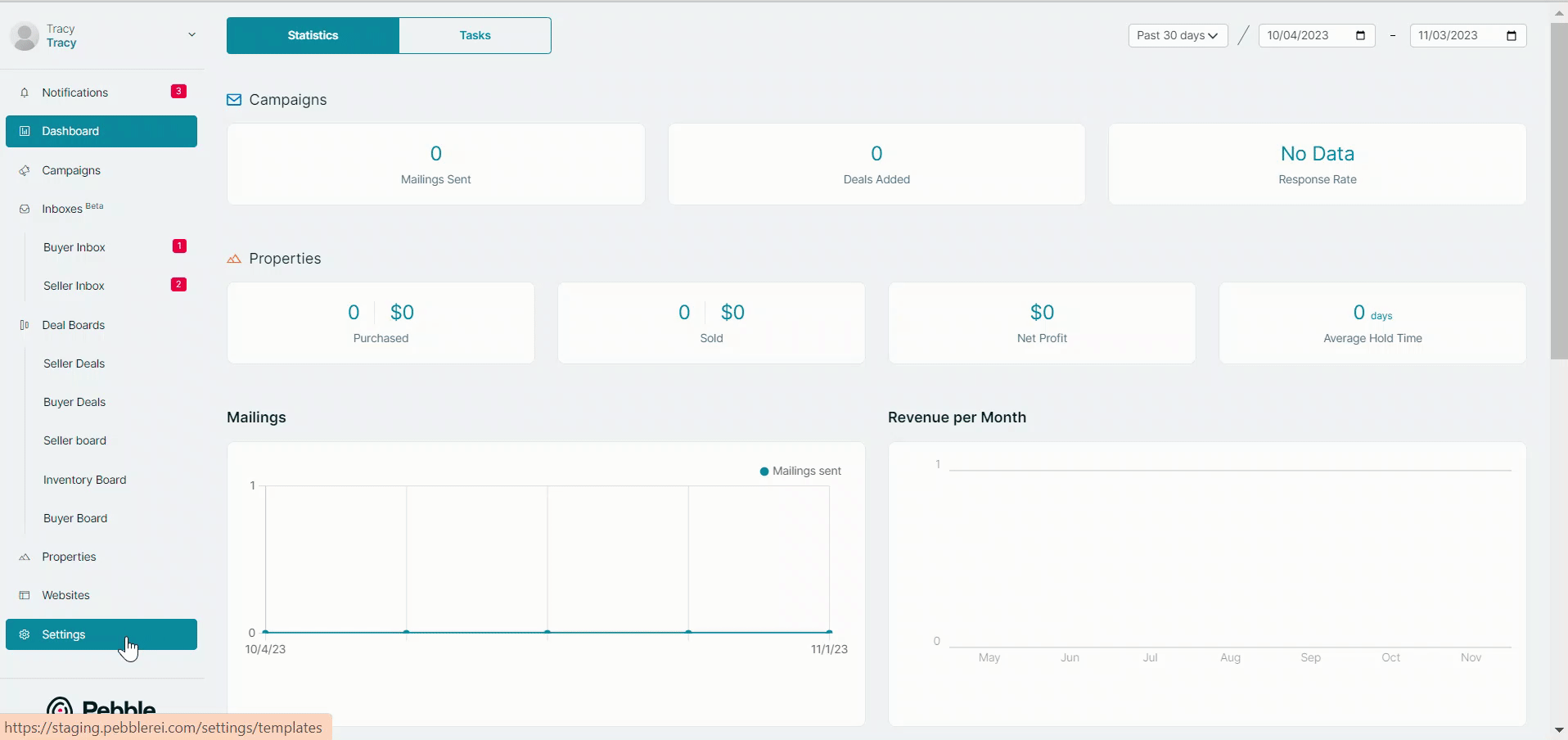
Adjusting Font Sizes
The font sizes will allow you to shrink the size of your font and shorten the length of your letter. Highlight the section you want to adjust fonts. Click the Font size and select. Click Preview on the upper right section to see changes. Click Save Changes when it's done.
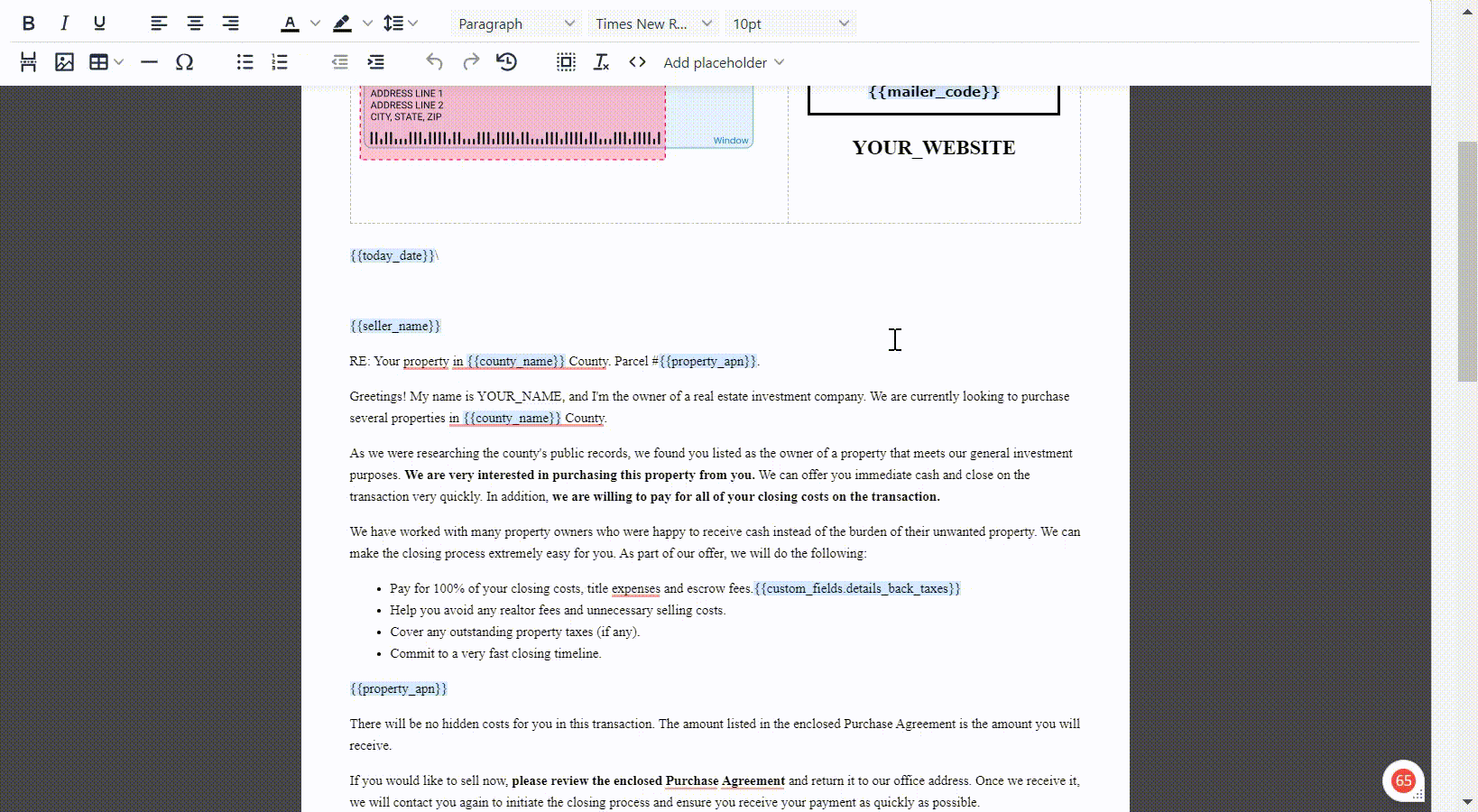
Adjusting Line Spacing
Line spacing reduces the amount of space between lines. You can highlight an entire paragraph and adjust it using the template editor's line spacing function.

Using Soft Line Breaks
You can soft line break whenever there's too much space on a line break, you can press Backspace on the first letter of the lower line and press Shift + Return to make the space between them smaller:
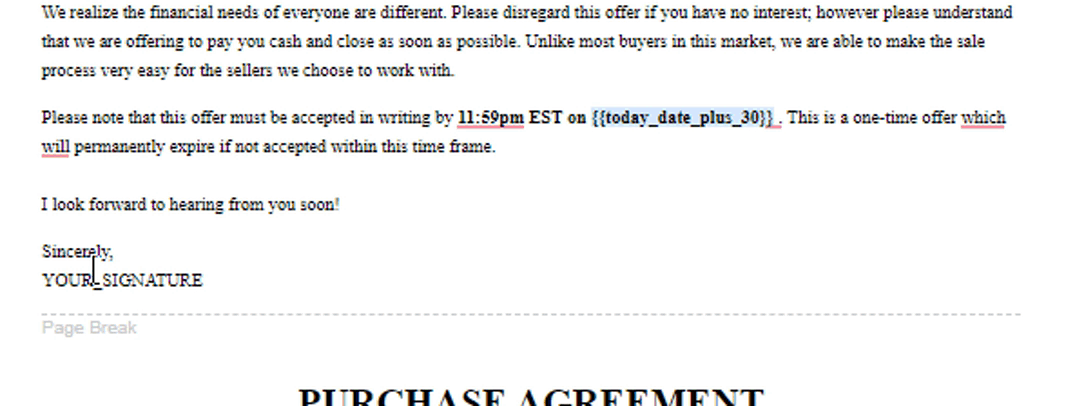
Editing Documents On-The-Go
You're able to make tweaks or adjustments to documents outside of the template editor. To do this, you would have to attach this template to a property.
Go to the property you want to use the template, go to the Attachment section, and click + Generate Document. Select from the templates, the Template editor will open. Edit the document based on your preference. Hit Save Document.
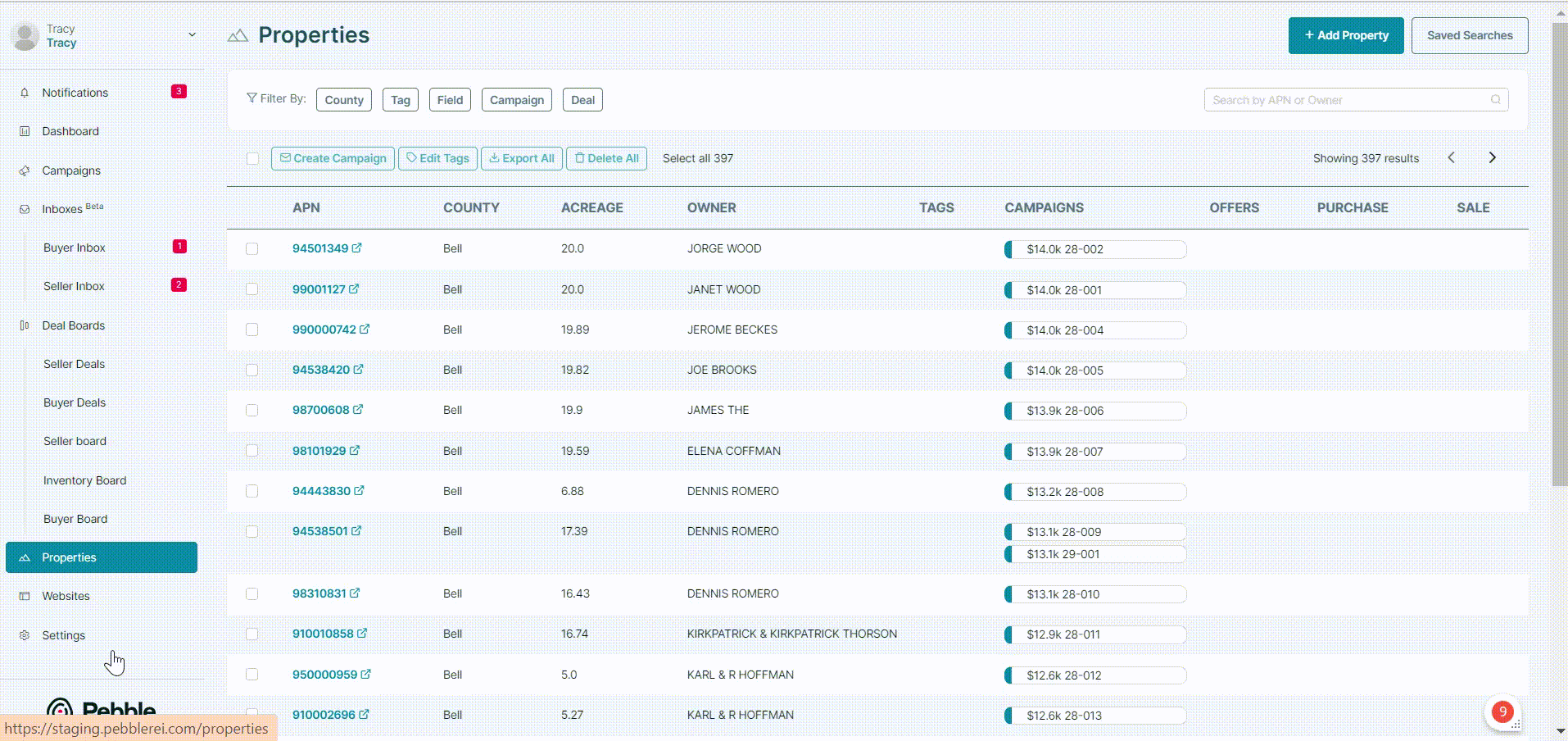
.png)