Connecting an Email Account to your Inbox
Make sure all of your email communications live in one place by connecting your Email Account to your Inbox.
In this article:
Connecting Your Inbox
To connect your Inbox to your Pebble account, click the Inboxes on the left sidebar menu, choose the inbox you want to modify, and click the Settings icon. The Inbox Settings window will open.

Click the + sign, or click Connect account. Enter your e-mail address and select your email provider so you can connect it to Pebble.
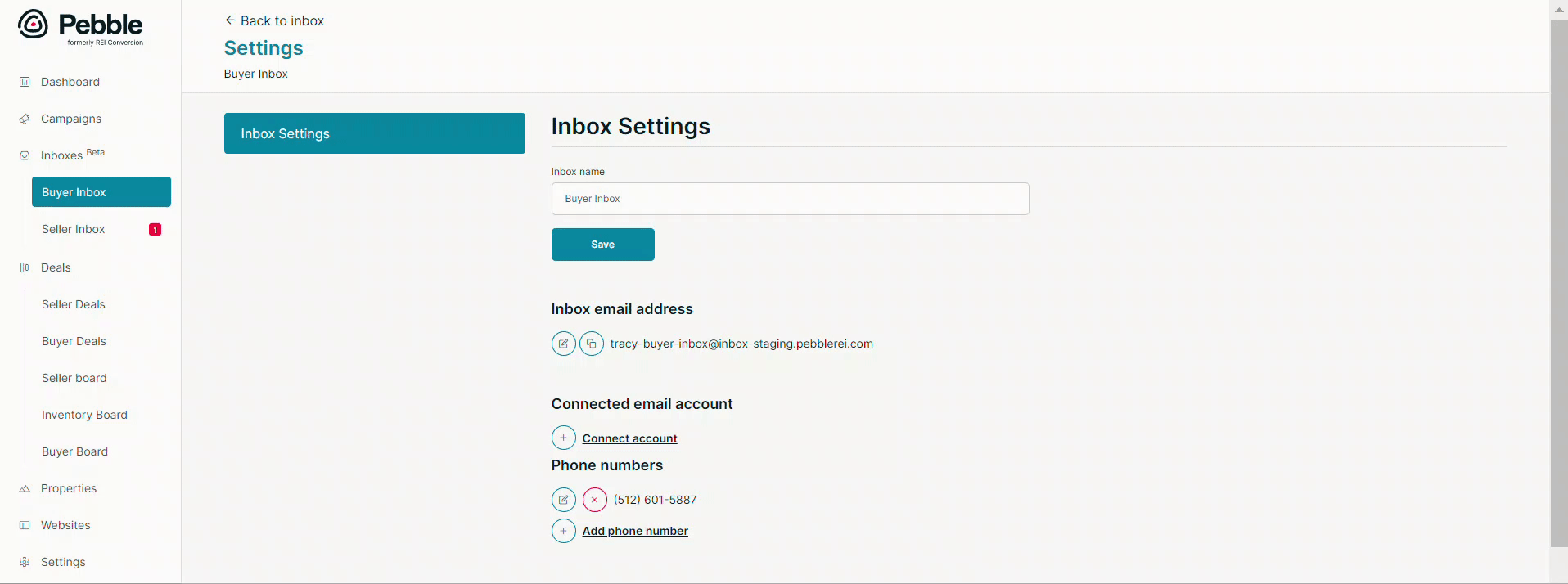
In order to integrate email, calendars, and contacts securely, we use Nylas. You can click Go to Nylas.com.
Note: Pebble cannot connect to Google Group email addresses. To connect with Pebble, the email address must be an actual inbox with the ability to send emails because Pebble allows you to email customers directly not only receive responses.
Inbox Settings
With Pebble, you have the option to synchronize all of your emails or selectively receive emails only from contacts that you've added to your Pebble contact list.
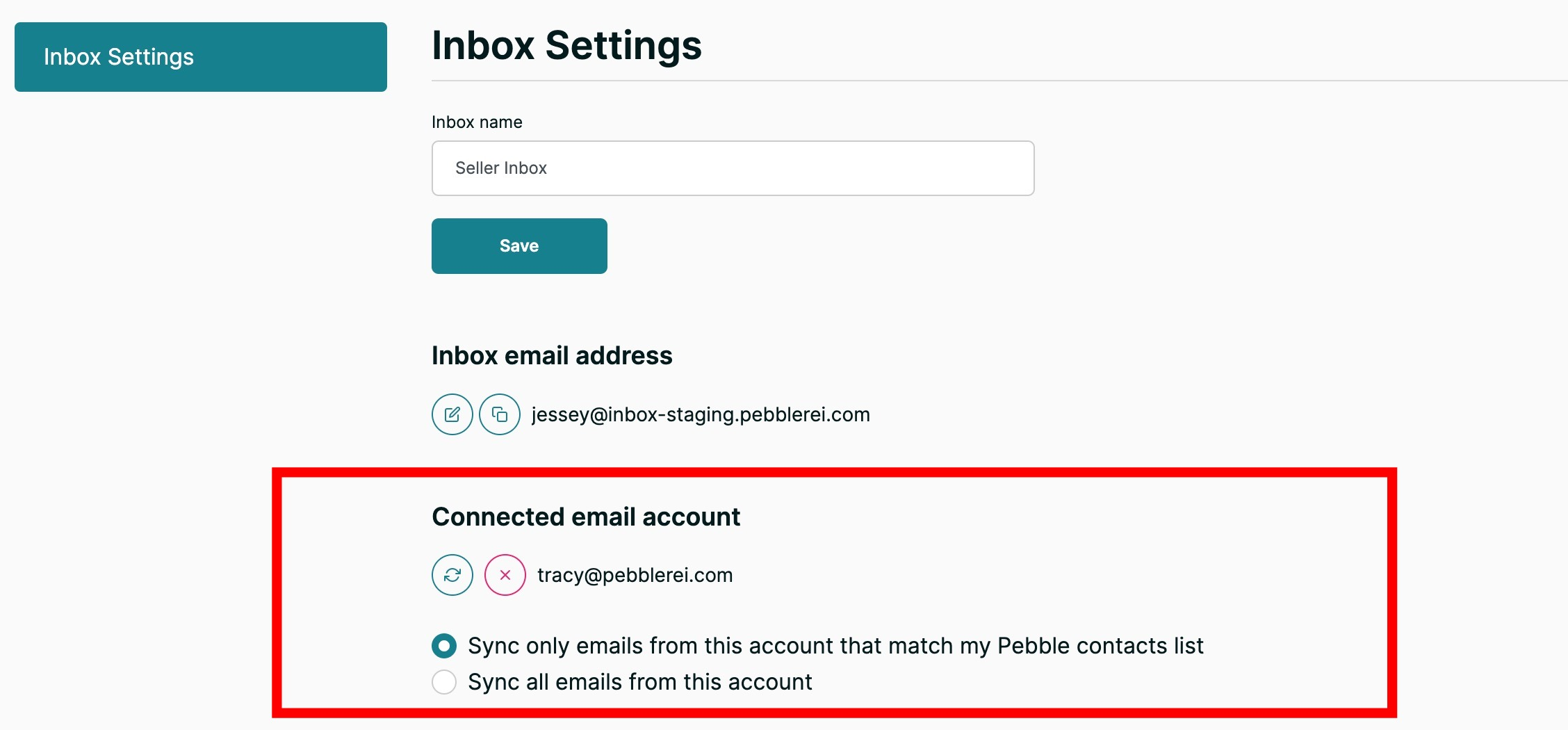
Disconnecting your Email Address
At any time, you can disconnect the email by clicking on the Disconnect button. Click Disconnect Email Account to confirm the disconnection.

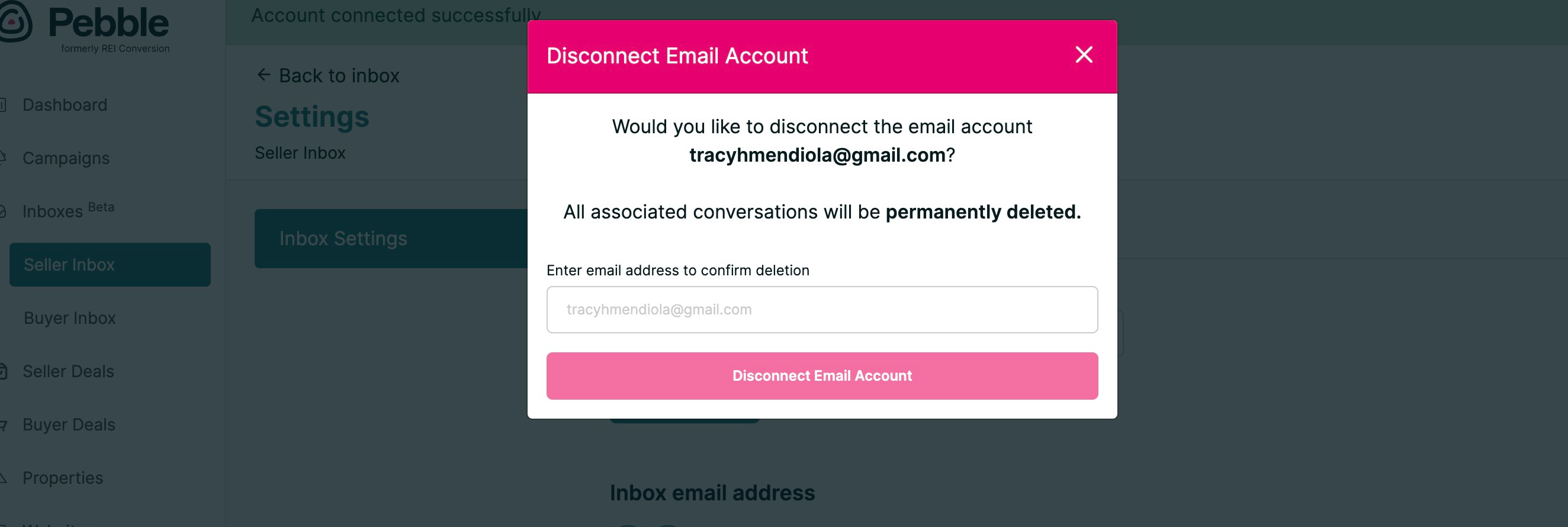
Note: All associated conversations will be permanently deleted.
Composing Emails
It's important to note that composing emails in your inbox would be the same as opening your email account and composing a message.
Any emails sent from Pebble will appear in your Sent folder in your email account, as well.
The person receiving the email would also see that it's coming directly from your company email address.
To compose an email, click Inboxes on the left sidebar menu. Select from the Inboxes. Click the Email button; the Compose Email window will open. Compose your email and hit Send.
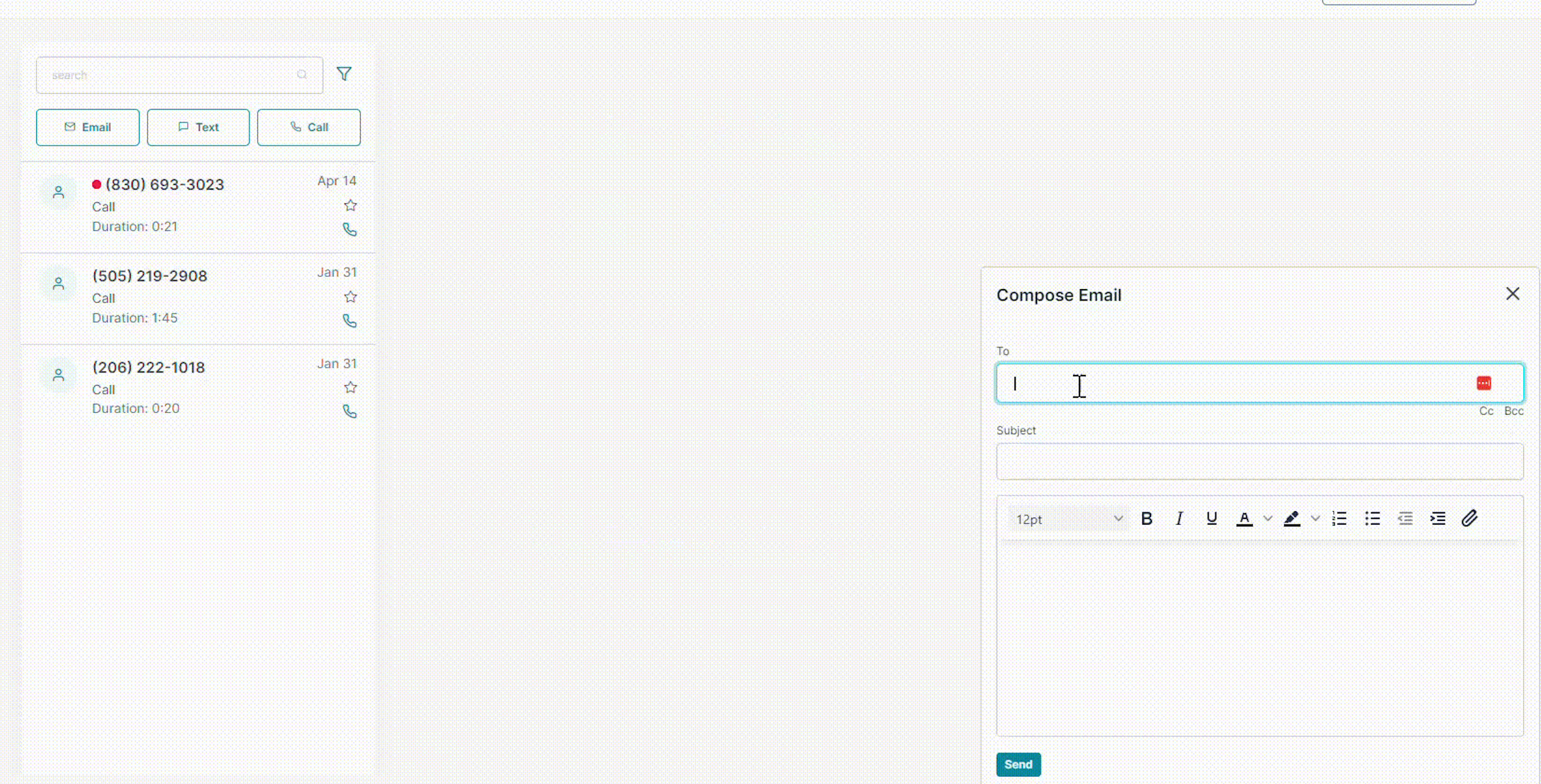
You can also use different text formats such as bold, italic, underline, and itemize items in bullet or numbered format. You can also attach a file through email.
.png)