Property File Attachments
This article shows how to upload and delete files from a property page. The article includes information about the file formats that are supported and the maximum file attachment size that is allowed.
In this article:
Uploading Files
The property page allows you to upload files that provide additional information about the property.
Here is how you can upload files;
- Click the Properties tab in the left sidebar menu. The list of properties will be displayed on the right-side panel.
- Select from the list of properties you want to upload files. The property page will open.
- Navigate to the ATTACHMENTS section on the right-side panel.
- Drag and drop files or click browse to select files.
- Select the files to upload; click Open. Wait for the files to upload.

Deletion of Uploaded Files
- Go to the ATTACHMENTS section.
- Select the file to delete and click "x".
Note: Clicking "x" automatically deletes the file without warning.
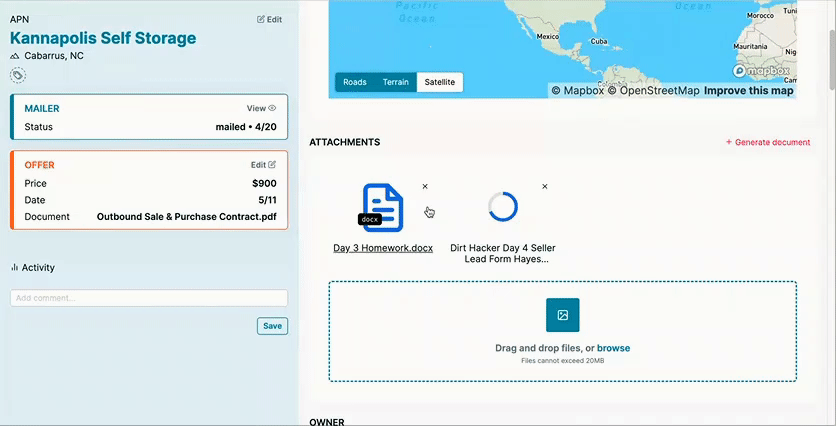
Supported File Types
Uploading files to a property page supports many file types, making it flexible and compatible.
The supported file types include:
- ".pdf": Adobe Portable Document Format, ideal for sharing documents.
- ".jpg" and ".jpeg": Common formats for images and photos.
- ".gif" and ".png": Image formats that support transparency and animations.
- ".csv": Comma-Separated Values, used for storing tabular data.
- ".mp3" and ".wav": Audio file formats for uploading sound recordings or music.
- ".html": Hypertext Markup Language, used for creating web pages.
- ".kml": Keyhole Markup Language, primarily used for geographic data representation.
- ".doc" and ".docx": Microsoft Word document formats for text-based content.
- ".ppt" and ".pptx": Microsoft PowerPoint formats for presentations.
- ".xls" and ".xlsx": Microsoft Excel formats for organizing and analyzing data.
Attachment Limit
- The maximum size of each attachment is 20 MB.
.png)