Managing Voicemail
In this article, you will learn how to add or remove a voicemail to your connected number in Pebble.
In this article:
Once you’re logged in to Pebble, go to Inboxes on the left-side panel. There are two inboxes that will pop up, the Seller Inbox and the Buyer Inbox. Choose from your inboxes, either the Seller Inbox or the Buyer Inbox. Click the Settings icon. Scroll down to the Phone numbers section. Click the Edit icon. The Edit Phone Number window will open.

For more information on how to add a phone number inside Pebble, please visit this article: Connecting Phone Number to your Inbox.
Adding a Voicemail
To add a voicemail to your computer, click "Choose File" and select an .MP3 file. Click Open.
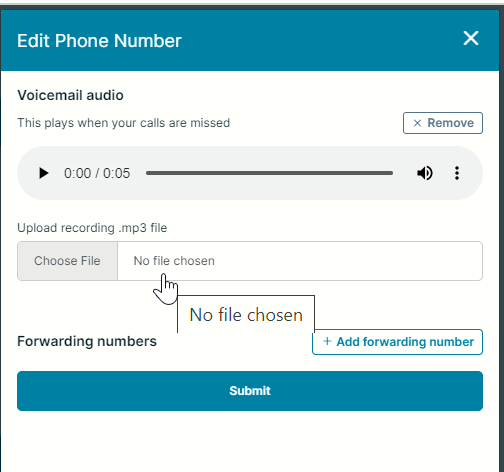
Hit Submit. Wait for the system to process the uploading. The voicemail audio will display. You may opt to play or remove the audio.

Downloading/ Adjusting Playback Speed
Inside the Edit Phone Number window, click the ellipsis (three dots) and select Download to download the voice audio, or click Playback speed to adjust the playback speed to faster or slower.
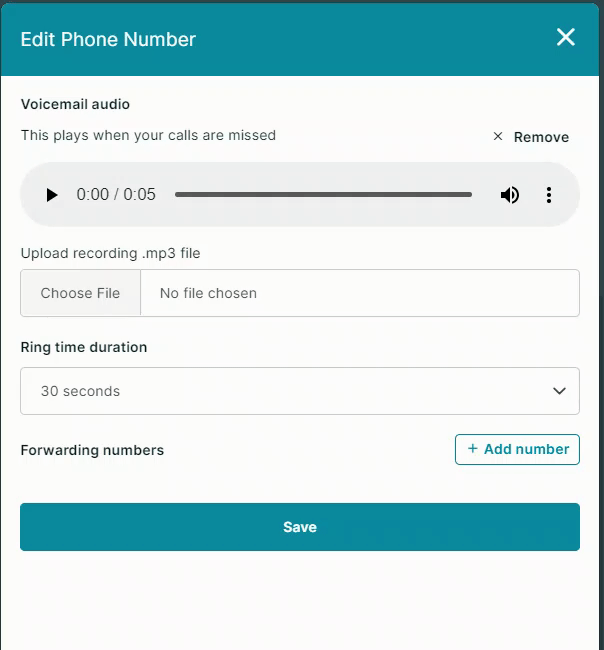
Removing your Voicemail
To remove the voicemail audio, click Remove.
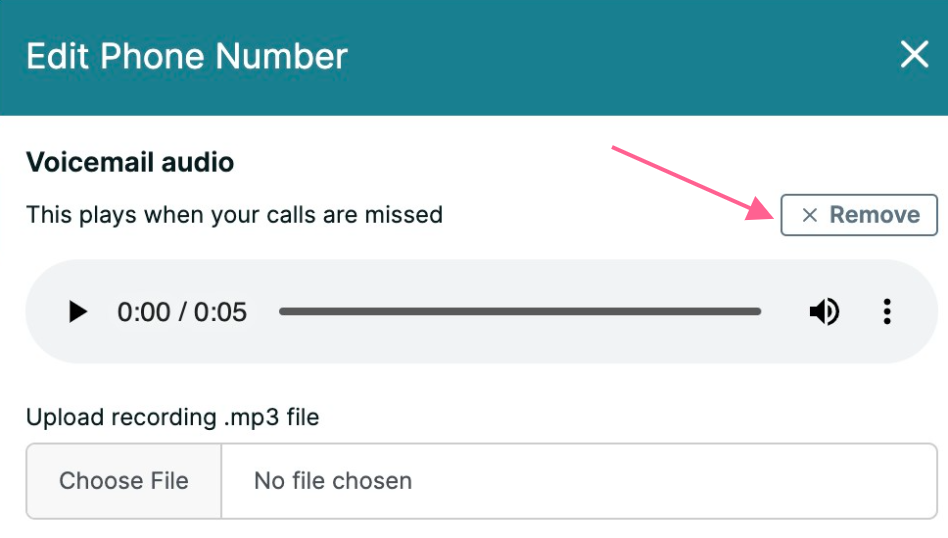
Received Voicemails
To listen to the received voicemail, navigate to the left side panel and select Inbox—> Seller Inbox. Click the Filter icon, and then select All Conversations.

Note: The voicemail message activates if no one answers the call after 35 seconds.
Click the Play button to listen to the voicemail. You can also download or adjust the playback speed by clicking the ellipsis (three dots).
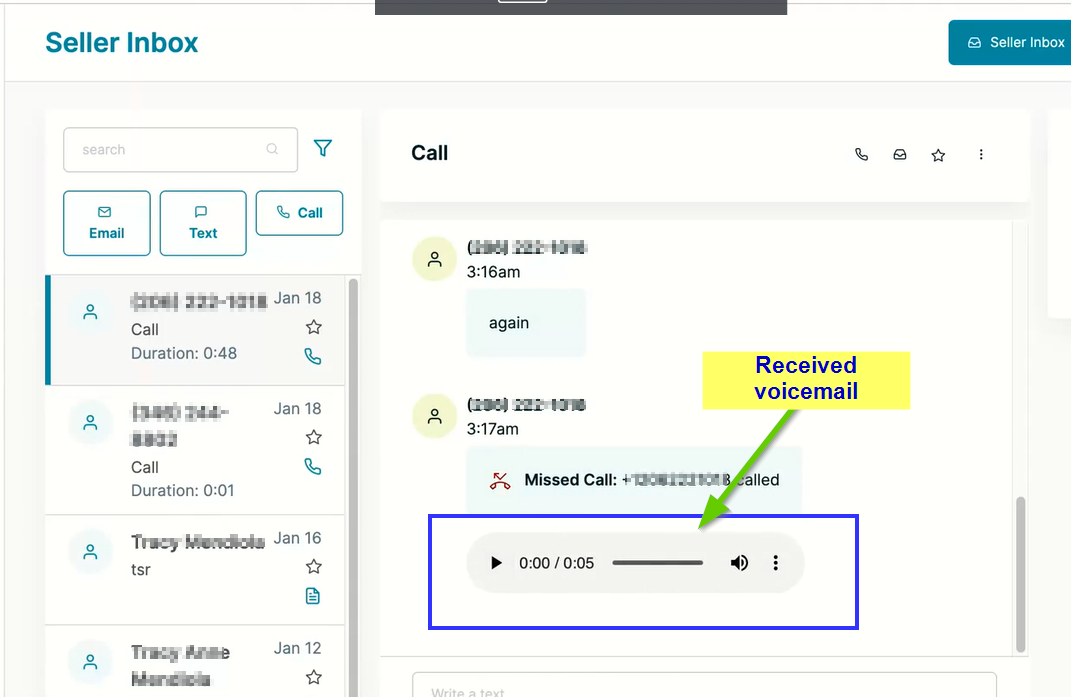
.png)