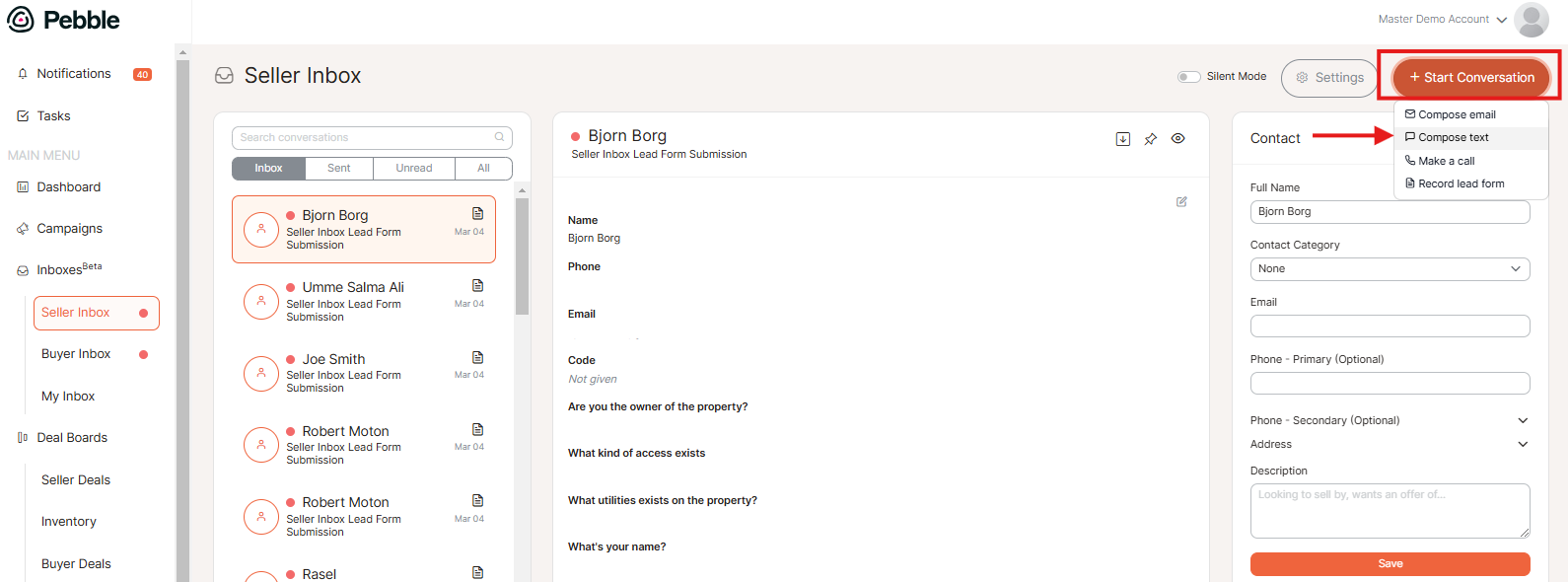How to Start Sending SMS and MMS from Your Inboxes
Pebble provides a convenient and versatile way to send text, images, videos, and other multimedia messages through your Inboxes whether it's from the Seller/Buyer's Inbox, directly on a Deal, or from Contacts list.
If you have not set up your phone number yet in Pebble, visit Connecting a Phone Number to your Inbox help article.
In this article:
Note: Phone numbers registered through applications like Pebble are required to complete an A2P 10DLC verification. Completing this process will increase the deliverability of your outbound texts and reduce the risk of carriers filtering them.
Here’s what you need to do: Your business is required to fill out the A2P registration form: www.pebblerei.com/a2p
Please note: The National Registry requires a one-time $4 brand registration and a $15 manual vetting fee (totaling $19) which will be charged to the card on file and will be reflected on your Pebble billing.
Sending a Text message or attaching an MMS can be achieved by following one of the methods below:
From the Inboxes
- Select Seller or Buyer Inbox.
Select Start Conversation -> select Compose text from dropdown for new conversation
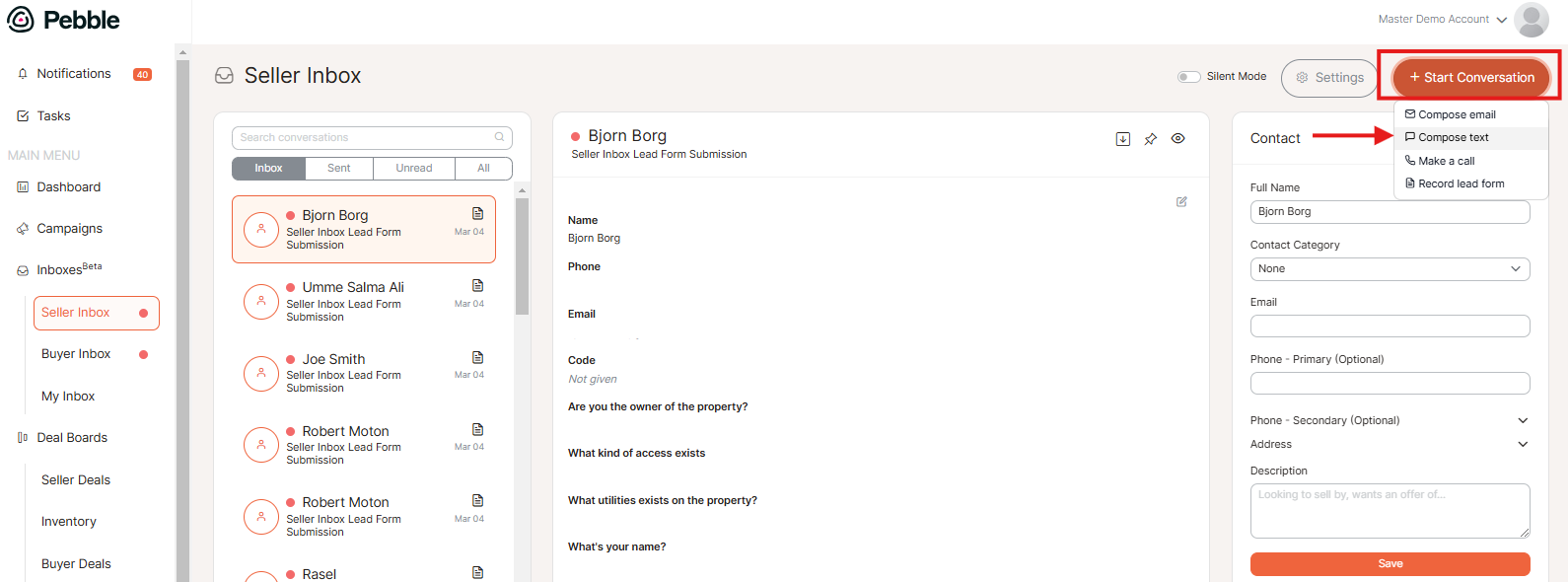
- Fill in the Send a text details for message
- Select the number where the text message will be sent from.
- Enter the number you will be sending a text message.
- Compose the text message.
- Click the attachment (paper clip) icon to attach an MMS. Click Open.
Click Send.

- From a Contact in the Inbox
Hover by the contact phone number to select the text message icon

- From a prior Call / Conversation
Select the conversation in the Inbox and add message and/or attachment to send

From Deal Boards
- Select a Deal from board
- Hover by the contact phone number to select the text message icon
- Or open dropdown in the Conversations area to select a prior call/conversation

From Contacts
Hover by the contact phone number to select the text message icon

.png)