Call Recording & Transcription
Our call recording and transcription service allows you to capture, store, and transcribe phone calls for documentation, training, and compliance purposes. This comprehensive guide covers legal requirements, setup procedures, and best practices.
In this article:
Getting Started
Enable Recording
- Log into your account
- Navigate to Inbox Settings > Call Recording
- Each inbox has a different setting
- Toggle Automatically record calls ON
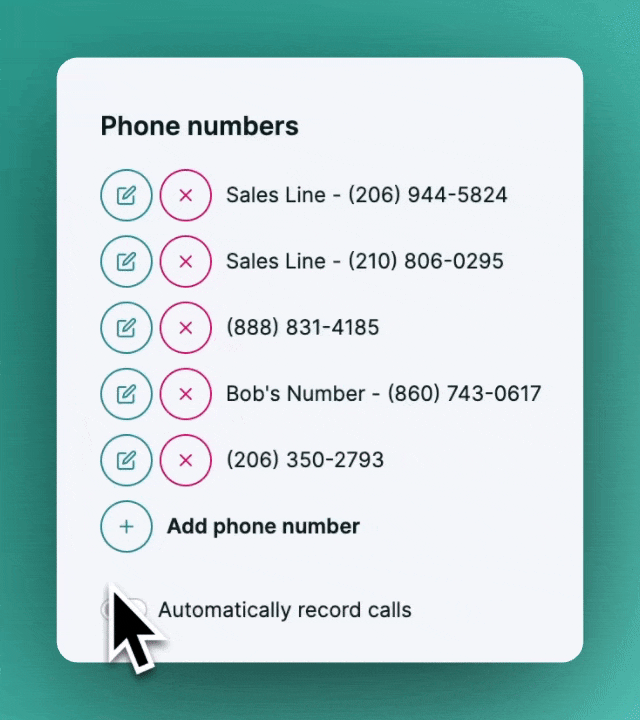
Recording a Call
- Press "Accept Call" for incoming calls
- Recording begins automatically (turns red when active)
- Recordings can also be turned on and off manually by clicking the record button at any time while on a call
- Click "End Call" to finish
- Recording saves automatically to the Inbox
Recommended Consent Scripts
- "This call is being recorded for training and quality assurance purposes."
- "Is it OK if we record this call? We can send you the audio file afterward."
- "We'd like to record this call for general record-keeping purposes. Is that OK with you?"
- "Would it be okay to record this call for training purposes?"
Pricing
- $0.04 per minute for recording and transcription
- Billing is rounded up to the minute
- No additional storage fees
Legal Requirements
US Call Recording Laws
- Most states require one-party consent
- Eleven states require two-party consent:
- California
- Delaware
- Florida
- Illinois
- Maryland
- Massachusetts
- Montana
- Nevada
- New Hampshire
- Pennsylvania
- Washington
Interstate Calls
- Laws typically follow the state where the call originated
- Best practice: Always obtain consent from all parties
- Consult an attorney for specific guidance
Penalties for Violations
- May result in criminal charges
- Civil lawsuits possible
- Penalties vary by state
- Some violations are considered felonies
Storage & Security
- Recordings are stored securely indefinitely
- Transcripts available within 5 minutes
- Download or export options available
- Encrypted storage and transmission
Accessing Recordings
- Go to Inbox section
- Select Seller or Buyer's Inbox
- Click conversation thread
- Locate the recording in speech bubbles
- Use the Play button for playback
- Click ellipsis (three dots) for additional options:
- Adjust playback speed
- Download Recording
Best Practices
- Check local regulations before recording
- Implement clear consent procedures
- Document recording policies
- Train staff on proper procedures
- Inform all parties before recording
- Explain the purpose if consent is questioned
Troubleshooting
Common Issues
- Recording not starting
- Check if recording is enabled in your inbox settings or if you manually activated it during the call by clicking the record button
- Missing transcripts
- Allow up to 5 minutes for processing
- Verify that the call was successfully recorded
- There are instances when a recording has no clear or audible audio for the transcription service to utilize
🔨 Support
Contact support for help with:
- Setup assistance
- Billing Questions
- Compliance guidance
- Technical issues
💡Note: This guide provides general information. For specific legal advice, please consult with an attorney.
.png)